How to add shutdown shortcut to desktop in window 8.1|8|7|cmd shutdown -m
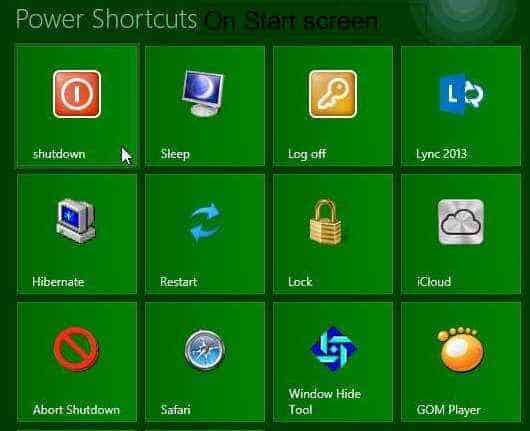
Many of my friends recently asked me how to add shortcut to desktop? and another has questioned how to make|create power shortcut in windows 8.1 or previous version. So I decided to write a complete step by step guide for how you can shutdown your computer from cmd. I have also share tricks for shortcut virus remover now. You would like to have a look upon.
As you know there is already a power button given. But what if we want a power shortcut in desktop. So that we can shutdown window by just one click through cmd. In previous versions of windows, Microsoft has provided start button on it’s OS but in the recently released version window 8| windows 8.1 Microsoft omitted direct power shortcuts. It takes a lot of time for newbie window users to become familiar with new interface.
If you don’t know how to add shortcut to desktop, then this post is for you.
This is my first blog post and I’m very enthusiastic about describing you coolest tips and tricks available for your gadgets….
![[SCM]actwin,0,0,0,0;Desktop 3/23/2014 , 9:59:25 AM](https://techgeekers.com/wp-content/uploads/2014/03/Start-Screen.jpg)
In this post I will let you know an alternate way to make window power shortcuts for window 7|8|8.1|10 . Even this shortcut tricks can be applied to window xp.
All right let’s start, Guys if you are using windows 8 then you might be missing the feature of creating power (Shutdown, Restart, Hibernate, Log off etc) buttons icons, that can be placed on your desktops and easily navigate them. Shutdown shortcut will be created with the help from cmd.
Must Read:
- Convert text to audio|speech|voice without any online software
- How to make a calculator and clock in cmd
As you know friends ,All the previous versions of the Window OS before window 8 came with the prebuild Start button on the desktop screen. The start button used to provide quickly access to the Power Shortcuts , but this is not the case with window 8. Window 8 comes with more interactive GUI, but it has not provided the convenience to directly access the power shortcuts.
The power shortcut in Window 8 are harder to locate than in previous versions of the windows. Hence it is quite hectic process to go through the sidebar and click to a couple of option for getting power shortcuts.
Friends here, I am going to provide you, best alternate solution to quickly access the power Options.After following This post you will see the following shortcuts/(power options) in the start screen.
For adding these shortcuts to start screen, Please follow the steps from 1 to 6.
In this window tips I will tell you how you can add a power shutdown button on your desktop. You can directly shutdown with this created shutdown button. These shutdown button will be executed through cmd.
This post will answer your all query like cmd shutdown -m, Window 7 shutdown -r, shutdown computer desktop windows 8.1 , start for windows 8.1 etc. I will later reveal more option for window shutdown like window shutdown -r .
Steps 1:
First you should create a new Shortcut in any location in your PC. This will serve as a basis for creating cmd shutdown button.
![[SCM]actwin,0,0,0,0;Desktop2/7/2014 , 7:11:44 PM](data:image/svg+xml,%3Csvg%20xmlns='http://www.w3.org/2000/svg'%20viewBox='0%200%20599%20439'%3E%3C/svg%3E) Steps 2:
Steps 2:
Then set location of the shortcut as “Shutdown -s” It is necessary to have this name. Otherwise cmd will not recognize this shutdown shortcut.
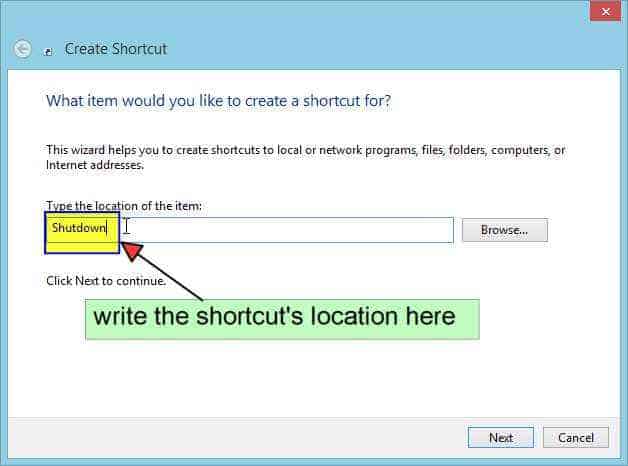
.
NOTE: Don’t include the inverted commas. Write only Shutdown –s. As I told earlier
Also Read
- How to recover your deleted files from pendrive, hard disk, memory card
- How to make wifi hotspot in window 8|8.1|7 through command prompt
Steps 3:
Name the Shortcut as ‘Shutdown’. However you can write anything here. But for understanding it is good to have a relevant name. It will help you to remember button action.
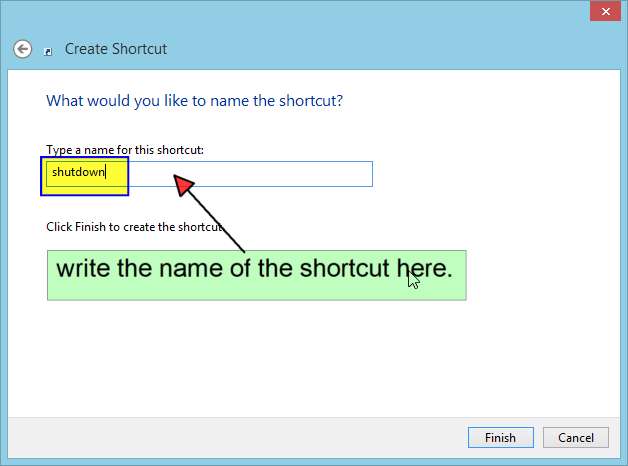
Steps 4:
Now right click on the shortcut and go to its Properties.
This step will add shutdown image icon to the shortcut you just created
Steps 5:
Click on Change Icon button
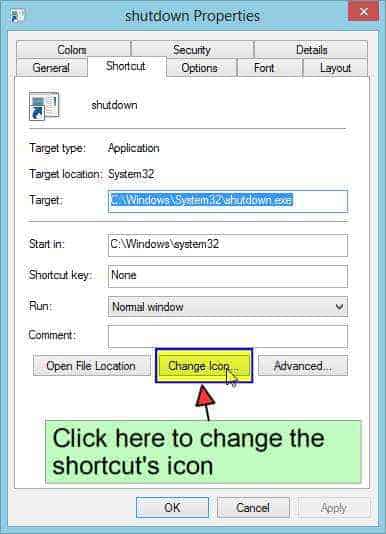
Steps 6:
More icon can be found at “%SystemRoot%\System32\images.dll” .
“Shell32.dll” can be replaced by “%SystemRoot%\System32\images.dll” for getting additional image icons. These icons will show on cmd shutdown -m button.
Top related tricks
This completes step by step procedures for window 7 shutdown. For restart of window use shutdown -r. This shutdown shortcut button immediately shutdown your computer. Additional shutdown button option will be given at the end of the post.
All settings is applicable for desktop window 8.1|8 also. You can also start window by restarting it. There are other option like sleep and hibernate too. Which will perform their respective work. I expect you to know how to add shortcut to desktop now. Please feel free to comment if you have any doubt.
Power Shortcuts:
Shortcut location of different power shortcuts in the computer are given below. Use one of the commands as the shortcut target. Move these option in a folder called start for window 8|8.1 . This is only for your convenience, not necessary.
Below is the list. I have also included how to sleep and hibernate windows. So just take a look on them.
How to shutdown immediately
•Shutdown: “Shutdown -s”
How to hibernate windows
•Hibernate: “Shutdown -h”
How to sleep Window
•Sleep:“Rundll32.exe Powerprof.dll,SetSuspendStateSleep”
How to restart window
•Restart: “Shutdown -r”
How to log off window
•Log off: ” Shutdown -l”
How to lock window
•Lock: “Rundll32.exe User32.dll, LockWorkStation”
cmd Shutdown -m is also useful command. Do try this on your system. Really useful for all window users. 🙂
More shutdown setting:
Extra trick for cmd shutdown -m.
You can use any of the following parameters for the shutdown command.
“-t <seconds>” It will delay the desired action by a number of seconds.
“-c <comment>” It will display the message specified in comment.
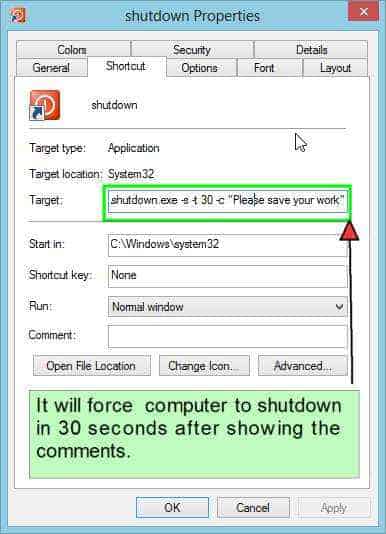
It is also possible to create a shortcut that can abort a scheduled “Shutdown/Restart etc. within the specified period. Following address should be used as shortcut target location for this purpose.
“Shutdown -a” .
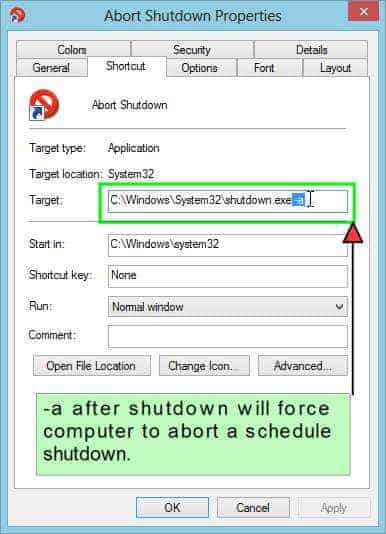
These all window 7|8|8.1|10 tips and tricks are working on our system. Fully tested. You can follow the same procedure for making shortcut to desktop for all other options.
Window 7 Shutdown -r for computer is most popular and also cmd shutdown -m. That’s why I have explained this in this tutorials. These all commands get executed through command prompt. So you have to give administrative approval while executing these button(not all the time but some have complained about it) I hope this post should have clear your query for making power shortcuts.
Please do let me know your experience with these trick. At last What I say is, these are simple and effective way to add start button shortcuts for window 8.1|8|7.
Other Guides on TechGeekers
- Read interesting facts about computer : Computer facts
- How to hide a conversation/chat on whatsapp

![[SCM]actwin,0,0,0,0;Desktop2/7/2014 , 7:11:44 PM](https://techgeekers.com/wp-content/uploads/2014/03/newshortcuts.jpg)
![[SCM]actwin,0,0,0,0;Desktop2/7/2014 , 7:37:59 PM](https://techgeekers.com/wp-content/uploads/2014/03/propertis.jpg)
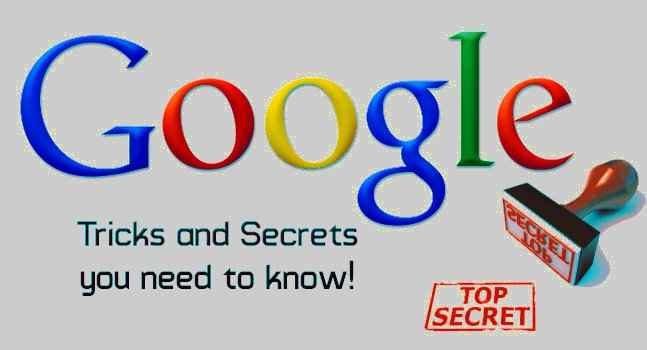




This is such an awesome article. Thanks for sharing
great post really appreciatable work Your site is truly cool and this is an incredible rousing article.
Thanx bro really awesome tips for my windows 8`
Thanks Ravi.
I am glad that these tips helped you. Keep visiting. 🙂
This trick is very useful. specially for window 8 users like me. thanku.
this is the really awesome tips thanks for this…
Thanks for ur appreciation satya..
Keep visiting…
techgeekers.com
nice post!