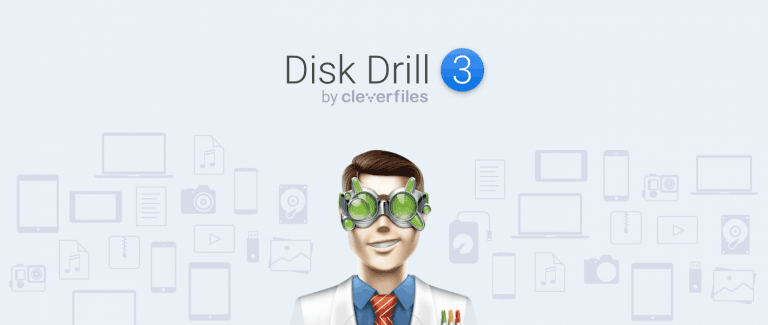How to Clean up Mac in a Right Way?
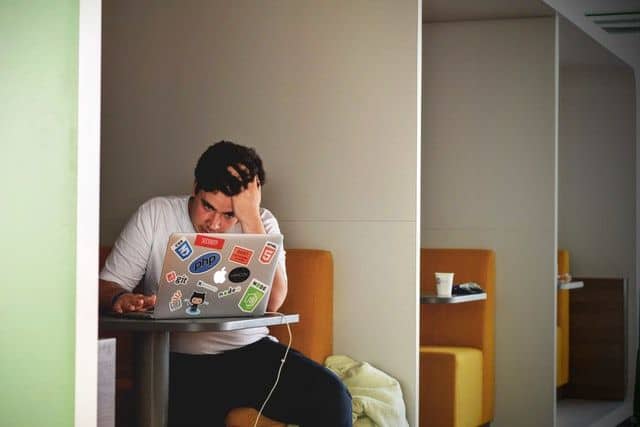
The first practice you must perform when your Mac runs slowly is cleaning it up. After a long time usage, several junk files, app left over, hidden files results in slowing down your Mac.
However, regular cleaning can restore the speed and you may experience that your Mac is still new. Here are the few tips on how to clean up Mac in a right way.
1. Empty the Trash
The easy way to free up some space is empty the trash. Don’t forget the individual applications such as iMovie, iPhoto and mail have their own trash so it is good to clean up their trash as well. There is no reason to keep the trash full if you make the regular backups for your files. The mail, junk, and trash can automatically be deleted if set to the preference with the relevant options.
2. Uninstall Unused Applications
Applications can take the larger space on your Mac. Thus it is important to delete at least the unused applications. You will surprise to know that simply dragging the applications to the trash doesn’t actually get deleted but they left over several gigabytes. It is thus necessary to delete them from the folder ~/ Library / Preferences. For in-depth details on cleaning up the Mac, you can check https://macpaw.com/how-to/clean-up-mac
3. Find and Remove Large Files
The easy and quick way to find the large files is using Finder. Open the Finder window. In the search field, enter the asterisk which will display all the items. Click on the ‘+’ icon to add the filter. Apply filter number one for file size and filter number two for the greater than. Enter the size such as 5 GB and you will start getting the matching criteria. When you locate the file from these filters then you can compress, copy and delete the files.
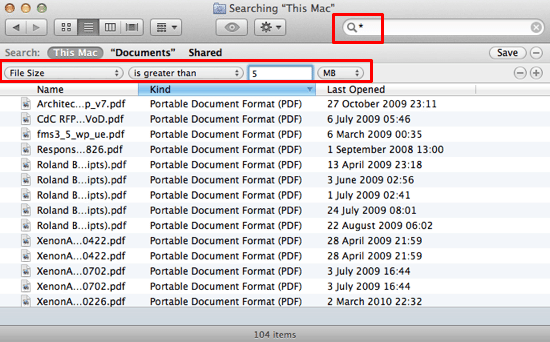
4. Remove Mail Attachments
When you open the documents in the email, there are few chances that you double click them and get download the items. These items can be PDFs, Images, Text documents, etc. They get save in the Mail download folder and occupy a lot of space. You can delete them easily by using Spotlight.
By pressing the command+space, you can find the documents and delete the files. Make sure you check these mail attachments every year or so and prevent their accumulation.
5. Clean up Cache
The main reason for the slowing down of the Mac is the cache that gets accumulated over the period of time. These can include the library cache, browser cache, system cache, app cache and many others.
If you’re a regular Mac user then you may know that cache get builds over the time. If you don’t know about them then they are the temporary files that provide fast access to the data when gets reloaded.
These files are normally smaller but may rise to gigabytes over the period of time. This fervently affects the functionality of the Mac and slows it down.
6. Compress and Archive Old Files
If the files that are too large and old then it can be compressed or deleted. The compression of the files reduces the space of the disk leaving behind free memory to store. But it usually depends on the type of file. The images, movies or other media files take a lot of space as compared to the text documents.
You will feel fortunate to know that Mac OS X has the zip facility. If you want to compress the certain files then you need to right-click the compressed items and create the zip file. You should then delete the uncompressed version of the file.
7. Delete DMGs and IPSW
DMG refers to Disk Images and IPSW refers to iPhone software bundles which often occupy the unnecessary space on the Mac. One should get rid of them completely.
You can delete the DMGs after you mount the disk image and install the app. You simply need to find them and send to trash. Follow the path Library> iTunes>iPhone Software Updates for finding the unused software bundles and deleting them from there.
8. Delete Duplicate Files
The copies of your documents, files and images eat up space on your hard drive.
Hence, it is necessary to delete at least the duplicate files.
Finding duplicate will require a lot of time if you decide to that manually. There are few methods to find the duplicates and delete them.
1. Download the third party app from the Apple Mac store.
2. Use Finder
3. Use a script and command terminal.
9. Clean the Desktop
Most of the people have the habit to keep the folder and files all over the desktop. It is better to organize the files in the respective folder.
Follow all the above tips to keep your Mac absolutely clean.
You will surely experience the boost in the performance of your Mac.