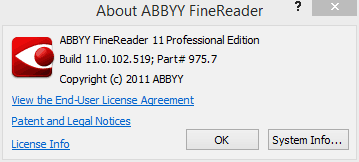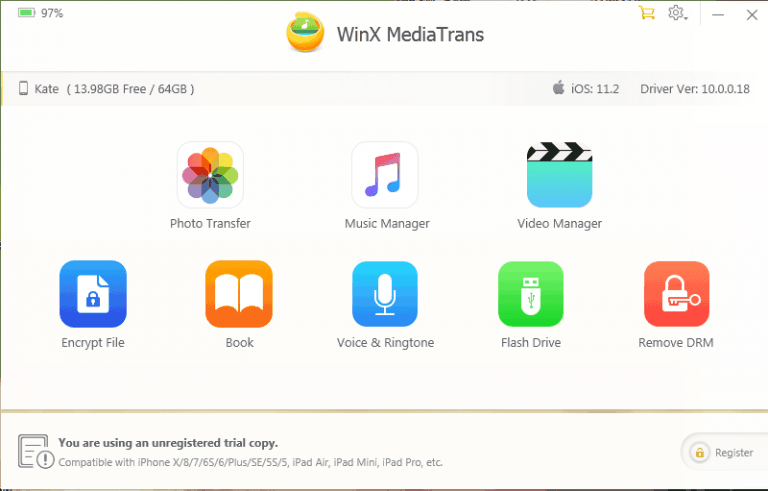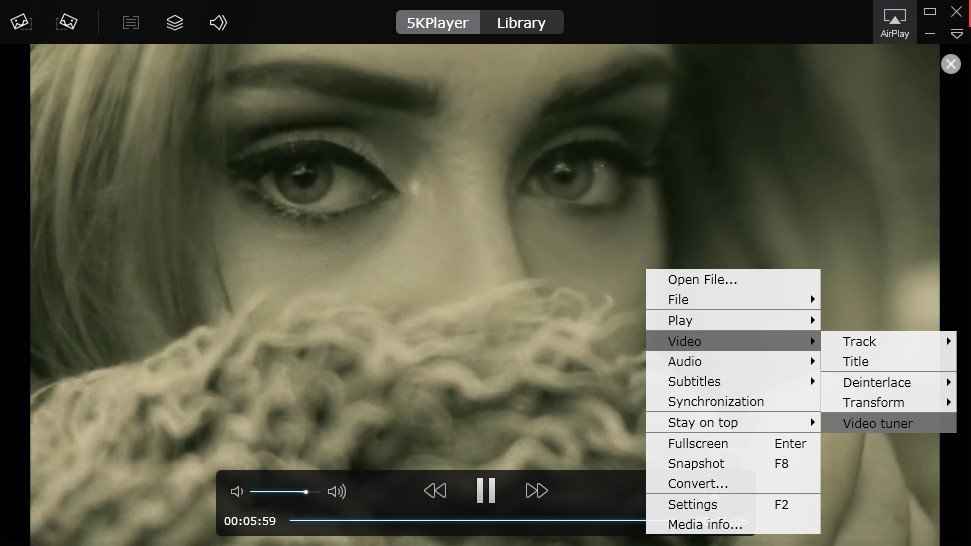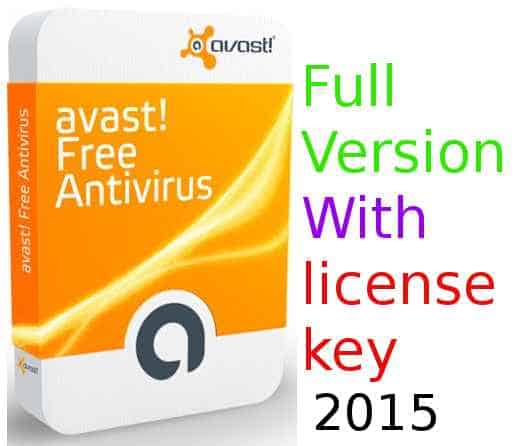How To Hide A Text File Behind an Image File?
Hi Guys.
Have you ever felt the need to send a message to your friends such that no one else can see the message. In another situation when you want to hide some text messages behind an image?
Then in these situation, I assure you guys that this article is going to help you a lot.
Wondering around how?
Yes, today in this article, we will see how to hide Text Message in any image file. This trick is very easy and awesome too.
So lets start friends how it’s done?
But first not to forget these two key points, before moving forward.
Note 1: The image file and text file should be in the same directory or folder.
Note 2: The file names should not contain spaces within it.
Steps for hiding a text file behing an image file
Step 1:
Open the cmd. It can be done simply by opening the run and typing cmd followed by enter.
Step 2:
Now friends you have to navigate to the folder where you have kept your image and text file which contains the message you want to hide.
e.g. If your files are in “D” drive, then after opening cmd, type, D: and hit enter.
Now you are in your d drive. Now if your folder name is moments then type “cd moments” (Neglect the quotes). This will take you into moments folder.
Step 3: Now friends this is the main step. Copy and paste this command in your cmd.
Copy /b imagefilename.jpg + textfilename.txt outputimagename.jpg
Step 4:
Now replace the words,
imagefilename.jpg = image file name and with proper extension,
textfilename.txt = text file name,
outputimagename.jpg = output image name,
And press enter.
Note: Remember to use the right extension. Otherwise error will occur in the processing.
Step 5:
Now our work is done friends. Your message has been hidden in your image and a new file will be created in the same folder with the name you wrote in place of outputimagename.jpg.
If we want to hide the text from other user we have to simply delete that text file. If ever we want to view the message within it, we will go to the next step.
It is also possible to hide a simple file behind an image. For that we have to only convert the hiding file into a rar file with the help of any compressor like winrar etc. Than write the file name as filename.rar. Rest of the method for hiding will remain same.
But remember friend there is no fully proved method are available to viewing the content of the hided file. It is better to let remain the text file in its actual text file. So that if we ever want to see the message in it than we can easily done it following the next tittle.
You must be thinking friends, how to view the hidden message behind the Image now.
Don’t worry we can see that easily too. Method is very simple.
Step 1:
Open the new Image file with the help of notepad. This can be done easily by right clicking the image and selecting open with notepad.
Step 2:
Scroll down to the bottom of the file.
Step 3:
Check the last few line of the file. Your message should be displayed there.
How the text file goes hide behind the images?
In this trick what it does is that it copy the content of the image and the text in newly created file. You can name the new file whatever you want. There will be no loss of the data of previous file but the size of newly created image file will be slightly greater than the size of the previous image file because we have added a text file in it. That has increased its size by appending on it.
I hope friends, you have successfully hide your message behind the image. However If you have any problems about this trick, please feel free to let we know your issue with the comments below.

![[SCM]actwin,0,0,0,0;C:Windowssystem32cmd.exe cmd 3/30/2014 , 9:50:35 AM](https://techgeekers.com/wp-content/uploads/2014/04/Screenshot-3_30_2014-9_50_35-AM.jpg)
![[SCM]actwin,0,0,0,0;C:Windowssystem32cmd.exe cmd 3/30/2014 , 9:56:22 AM](https://techgeekers.com/wp-content/uploads/2014/04/Screenshot-3_30_2014-9_56_22-AM.jpg)
![[SCM]actwin,0,0,0,0;cse_message - Notepadnotepad3/30/2014 , 10:03:28 AM](https://techgeekers.com/wp-content/uploads/2014/04/Screenshot-3_30_2014-10_03_28-AM.jpg)