Create Password Protected Folder Without Any Software

Hello to all,
Today in this article we will learn to make a password protected folder. This trick is very useful in a situation where you don’t want to install a third-party software just for protecting your data because you can protect your data even without the help of any software. Also in a situation where some other person also know your computer’s password. So it is needed to make sure the safety of all your sensitive or personal data for preventing other user to get access to them.
Steps for creating Protected Folder
Step 1
Open the Notepad where you have to your script code.
Step 2
copy the following code and paste it into your notepad.
cls
@ECHO OFF
title Private Folder
if EXIST “Control Panel.{21EC2020-3AEA-1069-A2DD-08002B30309D}” goto UNLOCK
if NOT EXIST Private goto makeFolder
:CONFIRM
echo ———————————————————–
echo ================== www.techgeekers.com ==================
echo ———————————————————–
echo Are you sure you want to lock the folder(Y/N)
echo Press (Y) for Yes and Press (N) for No.
echo ———————————————————–
set/p “cho=>”
if %cho%==Y goto LOCK
if %cho%==y goto LOCK
if %cho%==n goto END
if %cho%==N goto END
echo Invalid choice.
goto CONFIRM
:LOCK
ren Private “Control Panel.{21EC2020-3AEA-1069-A2DD-08002B30309D}”
attrib +h +s “Control Panel.{21EC2020-3AEA-1069-A2DD-08002B30309D}”
goto End
:UNLOCK
echo ———————————————————–
echo ================== www.techgeekers.com ==================
echo ———————————————————–
echo Enter password to unlock folder
set/p “pass=>”
if NOT %pass%== hey goto FAIL
attrib -h -s “Control Panel.{21EC2020-3AEA-1069-A2DD-08002B30309D}”
ren “Control Panel.{21EC2020-3AEA-1069-A2DD-08002B30309D}” Private
goto End
:FAIL
color 04
echo “Invalid password”
color 07
goto UNLOCK
:makeFolder
md Private
echo Private created successfully
goto End
:End
Step 3
Now replace the your password in the if NOT %pass%==YOUR PASSWORDgoto FAIL with your password for the folder lock.
Step 4
save this file as locker.bat and all done.
Step 5
Now double the Locker.bat file and enter the password you entered in step 3. This will create a folder named private which will contain the data should be hidden from others.
Step 6
Now move the files which you want to hide in the appeared private folder.
Step 7
for hiding the folder double-click again on the locker.bat and press y to lock the private folder.
Step 8
In future if you again want to open the private folder just double-click the locker.bat file and provide the password to open the folder and hit enter.
That’s all friends.
This is fully tested and working. I am fully confident that this trick will be very useful to you.
Please like us on facebook and follow us on twitter to get our daily tech related updates.
Thank you.



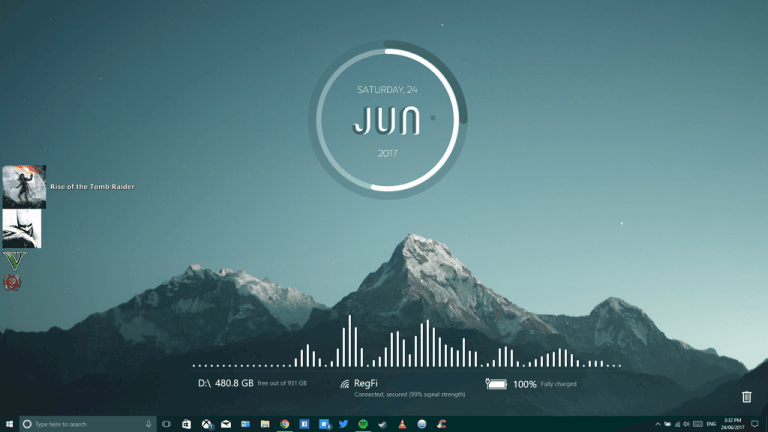

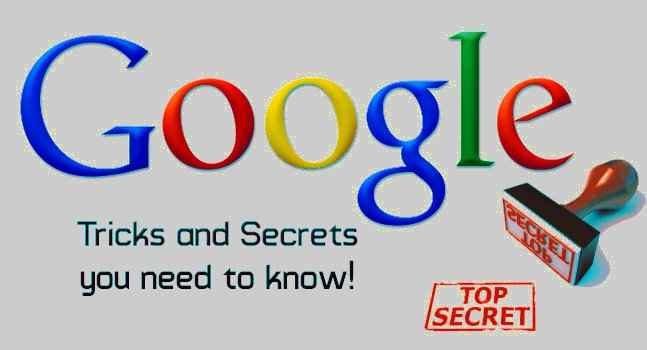
Great it’s working