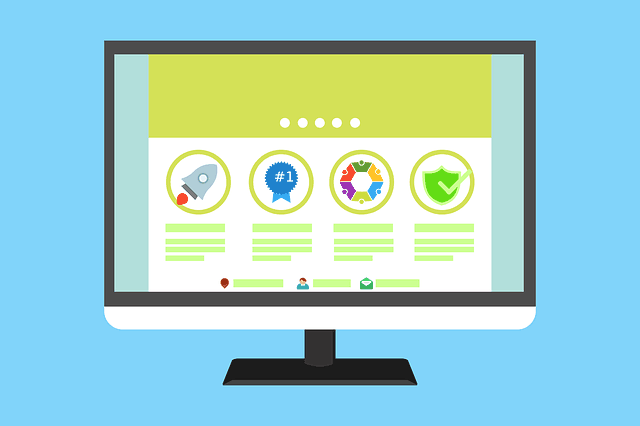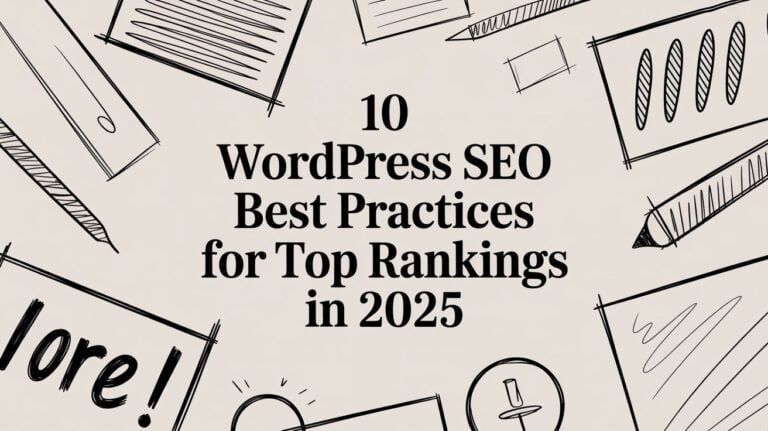Learn How to Speed Up WordPress Site Today | Quick Tips
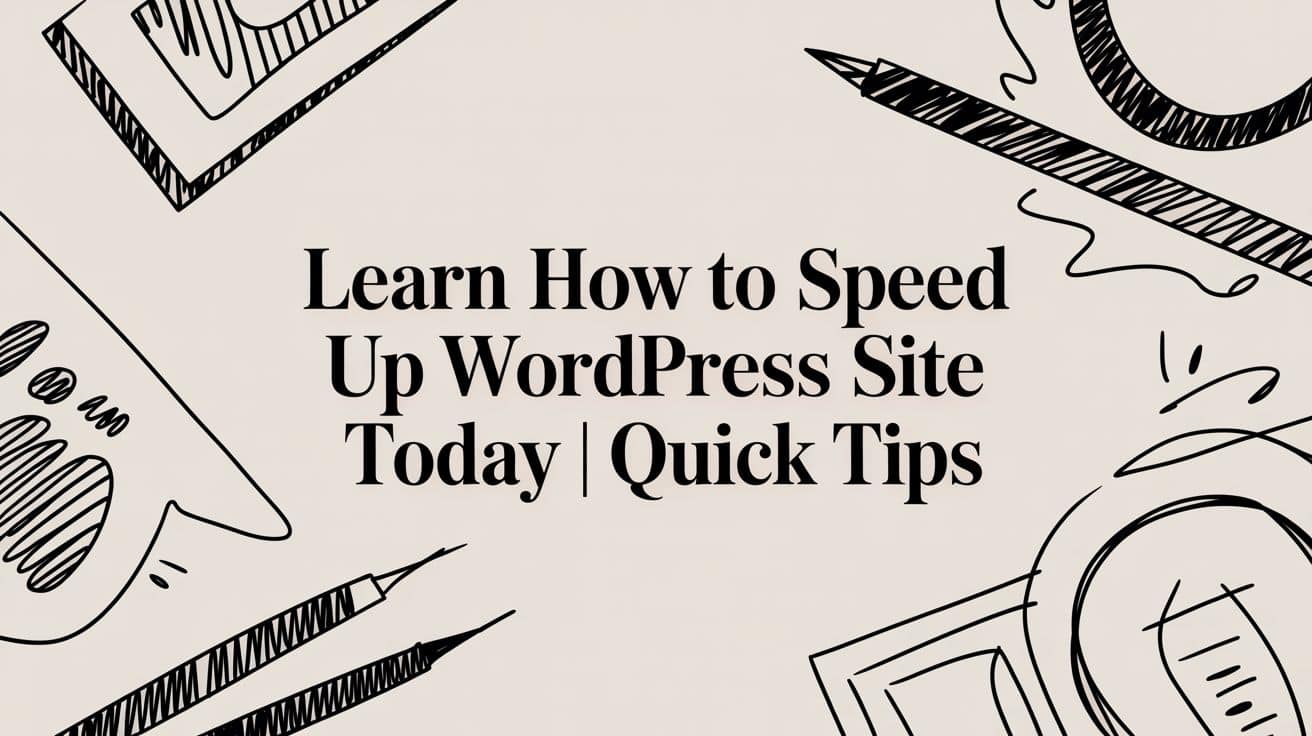
When it comes to making a WordPress site faster, it’s not about one single fix. It’s a combination of smart choices: picking the right hosting, setting up caching properly, shrinking your images, and cleaning up your code. Each of these steps chips away at your site’s load time, making a huge difference for your visitors.
Why a Faster WordPress Site Drives Growth

Before we jump into the technical nitty-gritty, let’s talk about why this is so crucial. A slow website is more than just a minor annoyance. It’s a genuine roadblock to growth that can cost you sales, hurt your SEO, and frustrate people before they even get a chance to see what you’re all about.
It’s easy to think of site speed as just “good user experience,” but that’s a bit vague. Let’s get real. Picture a customer on your e-commerce site, credit card in hand, ready to buy. But the checkout page takes an extra three seconds to load, so they give up and leave. That’s a lost sale. Or imagine a potential client trying to view your portfolio, but it’s so sluggish they click away and find a competitor with a faster site. This isn’t just theory; it happens constantly.
The Financial Impact of Every Second
Every single millisecond matters, and the data proves it. This isn’t just about keeping people happy; it’s about protecting your revenue. Poor performance has a direct, measurable impact on your bottom line.
The numbers are pretty shocking. Research consistently shows that a mere one-second delay in page load time can cause a 7% drop in conversions. On the flip side, websites that load in just 1 second see conversion rates three times higher than sites that take 5 seconds.
For an online store, the results are even more direct. One case study saw a 7.6% increase in sitewide conversions after a speed optimization project, which amounted to nearly $6 million in new annual revenue. You can dig into more of these WordPress performance findings to see just how closely speed and revenue are linked.
Moving Beyond a Chore to a Strategy
The right way to think about speed optimization is as a core business strategy. It’s how you keep visitors on your site, climb the search engine rankings, and ultimately, make more money. The rest of this guide will walk you through exactly how to do it, turning your website from a sluggish liability into a high-performance asset.
A fast website is no longer a luxury; it’s a fundamental requirement for online success. Visitors expect instant access, and search engines reward it. Neglecting speed is like closing your store for a few hours each day—you’re guaranteed to lose business.
We’re going to skip the fluff and get straight to practical, actionable instructions. We’ll cover everything from the ground up, starting with hosting and moving into more advanced tweaks. By the time you’re done, you’ll have a clear plan to transform your site’s performance and make sure it’s working for you, not against you.
Building a Foundation for Speed
Long before you even think about installing a performance plugin, your site’s speed is being decided by two crucial choices: your hosting provider and your WordPress theme. Get these right, and you’re building on solid ground. Get them wrong, and you’ll constantly be fighting an uphill battle, trying to patch up performance issues that were baked in from day one.
Think of your hosting like the foundation of a house. A cheap, overcrowded foundation (like basic shared hosting) is unstable and can’t support a solid structure. A premium foundation (like managed hosting) gives you a stable, well-supported base to build on.
Choosing the Right Hosting Partner
Hosting is so much more than just a place to park your website files; it’s the engine that runs everything. The type of hosting you choose directly impacts how fast your pages load, making it the absolute first thing to look at when you want a faster WordPress site.
You’ll generally come across three main types of hosting:
- Shared Hosting: This is the budget-friendly starting point. Your site shares server resources—memory, CPU, etc.—with hundreds, sometimes thousands, of other websites. It’s fine for a brand-new blog, but if a neighboring site suddenly gets a flood of traffic, your site will slow right down with it.
- VPS (Virtual Private Server) Hosting: This is a major leap forward. A VPS gives you your own dedicated slice of a server. You’re still on a shared physical machine, but your resources are ring-fenced and reserved just for you. This means more consistent speed and stability, especially as your traffic starts to grow.
- Managed WordPress Hosting: This is the top-tier, white-glove service. The hosting company handles all the complex server management, specifically optimized for WordPress. They fine-tune server configurations, handle security, and often include server-level caching, which is vastly superior to any plugin-based caching you can install.
The performance gap between these options is huge. A quicker server response time is one of the most direct ways to improve your Core Web Vitals. For a more detailed comparison, you can explore this guide on the best hosting providers for your WordPress website.
Here’s a quick look at how hosting choices typically stack up when it comes to performance.
Hosting Type Performance Comparison
To help you visualize the trade-offs, this table breaks down the common hosting options. It’s all about balancing your performance needs with your budget.
| Hosting Type | Best For | Typical Performance | Cost Level |
|---|---|---|---|
| Shared | New blogs, personal sites, low-traffic businesses | Can be slow and inconsistent, especially under load | Low |
| VPS | Growing businesses, e-commerce stores, high-traffic blogs | Fast and reliable, good stability | Medium |
| Managed | Serious businesses, agencies, performance-critical sites | The fastest and most stable, fully optimized | High |
Ultimately, choosing a faster hosting plan is a direct investment in user experience and SEO.
The chart below really drives home the point, showing the kind of load times you can expect from each environment.
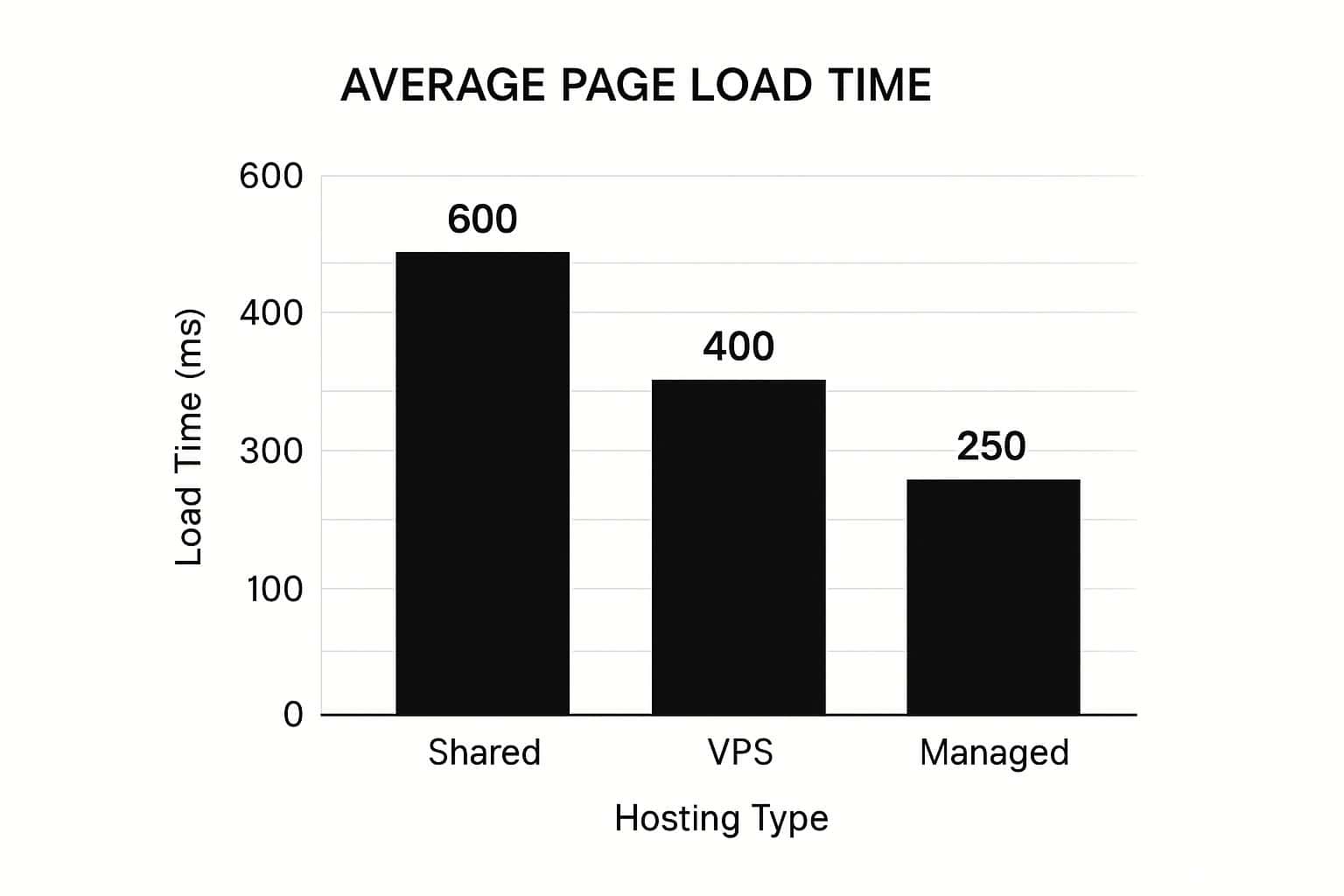
As you can see, jumping from shared to managed hosting can dramatically cut your site’s load time right out of the gate. That’s a huge performance win before you’ve optimized a single thing.
Selecting a Lightweight and Efficient Theme
Your WordPress theme does more than just control the look of your site; it’s responsible for a massive chunk of the code that loads on every single visit. A theme bloated with dozens of features you’ll never use—complex sliders, bundled page builders, and countless font options—adds a ton of unnecessary “weight.” All that extra code forces your visitors to download more data, slowing everything down.
When you’re picking a theme, always prioritize speed over a jam-packed feature list.
A well-coded, lightweight theme is a performance asset. A bloated, multi-purpose theme is a performance liability. Your goal is to find a theme that does what you need and nothing more, ensuring a lean and fast user experience from the ground up.
Look for themes marketed as “lightweight,” “performance-focused,” or “Gutenberg-ready.” These are usually built with clean, minimal code and are designed to work seamlessly with the native WordPress block editor instead of relying on heavy, third-party page builders.
Before you commit to a theme, a great trick is to run its official demo page through a tool like Google PageSpeed Insights. If the developer’s own demo is slow, you can bet your site will be, too. Remember, you can always add specific features with well-coded plugins later. It’s much, much harder to remove the bloat from a slow theme.
Implementing Smart Caching Strategies
If there’s one thing you can do to dramatically speed up your WordPress site, it’s this: set up caching.
Think about it. Every time someone lands on a page, WordPress has to hustle. It grabs post content, fetches the header, pulls in sidebar widgets, and stitches everything together by running a bunch of database queries. This happens for every single visitor, every single time. That’s a huge, repetitive workload for your server.

Caching flips the script entirely. Instead of building the page from scratch over and over, a caching system creates a “snapshot” of the final page and saves it as a lightweight, static HTML file. The next visitor gets served this pre-built version almost instantly. The difference is night and day—it slashes your server’s workload and makes your site feel incredibly snappy.
Understanding the Different Caching Layers
Not all caching is created equal. It operates at a few different levels, and knowing the difference helps you build a solid performance strategy. Each layer solves a different part of the speed puzzle.
I like to think of it like a busy coffee shop. Instead of the barista making a fresh latte from scratch for every single customer, they might pre-make a batch of their most popular cold brew during a rush. This way, most customers get their coffee instantly instead of waiting in a long line. That’s caching in a nutshell.
Here are the main types you’ll run into:
- Page Caching: This is the big one. It’s the most common and delivers the most noticeable speed boost by saving the full HTML of a page, just as we discussed. It’s what most WordPress caching plugins are famous for.
- Browser Caching: This trick happens on your visitor’s computer. You tell their browser to store files that rarely change—like your logo, CSS stylesheets, and fonts—on their local device. When they click to another page, their browser just grabs those files from its local storage instead of re-downloading them from your server.
- Object Caching: This is a more advanced technique that speeds up the WordPress admin area and complex site functions. It stores the results of common database queries in your server’s memory. For dynamic sites, like those running WooCommerce or a membership platform, this is an absolute game-changer.
Choosing the Right Caching Plugin
For most WordPress users, a plugin is the simplest path to getting caching up and running. The plugin market is packed with options, but the conversation almost always comes back to two heavyweights: WP Rocket and W3 Total Cache. Your choice really boils down to whether you prefer dead-simple setup or granular, fine-tuned control.
On a more technical level, every WordPress page load triggers a storm of database queries to pull content, settings, and theme options. This becomes a major bottleneck under heavy traffic. Caching tools like Redis or Memcached can store these frequent query results in high-speed memory, cutting the database out of the loop. If you want to dive deeper into the nuts and bolts, you can find more insights on WordPress speed optimization on rapyd.cloud.
Here’s a quick breakdown of how the two leading plugins stack up:
| Feature | WP Rocket | W3 Total Cache |
|---|---|---|
| Setup Ease | Practically plug-and-play. It works beautifully right out of the box. | Can be overwhelming. It has a ton of settings that require some technical know-how. |
| Key Features | Page caching, database optimization, file minification, lazy loading. | Page, browser, and object caching; CDN integration. |
| Best For | Beginners and anyone who wants a powerful “all-in-one” solution that just works. | Developers and advanced users who want to control every last detail. |
| Cost | Premium only | Free with a premium version available. |
Looking at the data, sites using WP Rocket have a 45% Core Web Vitals pass rate, compared to 35% for W3 Total Cache. Both are excellent tools, but WP Rocket’s smart, automated optimizations often give users a faster path to achieving those green scores.
Server-Level Caching: The Managed Hosting Advantage
Plugins are great, but the absolute fastest caching happens at the server level, before WordPress even loads. This is one of the biggest perks of investing in high-quality managed WordPress hosting.
A plugin has to operate within the confines of WordPress. Server-level caching is baked right into the hosting architecture, allowing it to serve up static files with unbelievable efficiency and almost zero overhead.
Top-tier hosts like Kinsta, WP Engine, and SiteGround all have their own proprietary caching systems. These are meticulously tuned for their specific server setups and are almost always superior to what a plugin can achieve on its own.
In fact, if you’re on one of these hosts, they often ask you not to use a separate caching plugin because it can cause conflicts. They’ve already handled it for you. This not only simplifies your tech stack but delivers top-tier speed, making it a critical factor to consider when choosing where to host your site.
Optimizing Your On-Page Assets
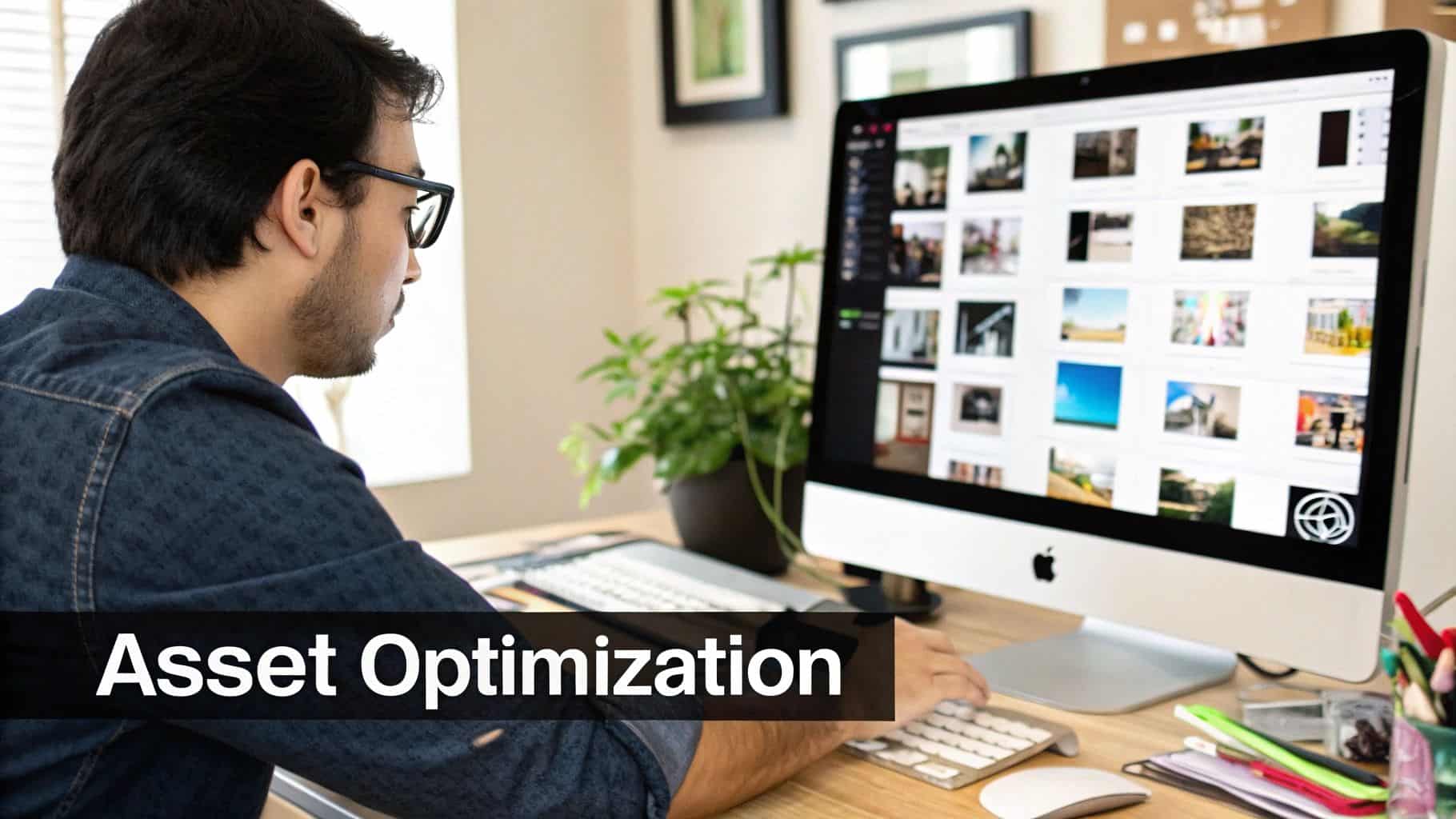
This GTmetrix report is a perfect example. You can have a great performance score, but there’s almost always room to tighten things up by focusing on your on-page assets—the images, scripts, and stylesheets that make up your site.
Every single element on a page contributes to its total “weight.” A heavier page simply takes longer for a browser to download and display. This is where we can get our hands dirty and start trimming down that page weight without sacrificing the quality of your content.
This is a huge deal, especially for mobile users. Did you know the average load time for a WordPress site on a mobile device can be a painful 13.25 seconds? A big reason for this is how WordPress works; it builds pages on the fly, running database queries and PHP scripts for every single visit, which puts a strain on your server and slows everything down. You can dig into more website load time statistics on hostinger.com.
Mastering Modern Image Optimization
I see it all the time: images are the number one culprit for slow websites. They are often the heaviest assets on any given page and can absolutely tank your performance scores if you don’t handle them correctly. Getting this right is a massive win.
Your first move should be picking the right file format. We’re all used to JPEGs and PNGs, but modern formats like WebP are a game-changer. They offer far superior compression, often resulting in files that are 25-35% smaller with the same visual quality. Many plugins can even convert your existing library to WebP on the fly and serve them automatically to browsers that support it.
Next up is compression. This is the process of intelligently shrinking the file size of your images, usually with little to no noticeable drop in quality. Tools like Imagify or ShortPixel can automate this entire process. You just upload your images, and they handle the compression for you, striking that perfect balance between a small file and a crisp-looking photo.
Finally, you absolutely need to implement lazy loading.
Lazy loading is a simple but brilliant technique. Instead of loading every single image when the page first opens, it only loads the ones a user can actually see. As they scroll, the next images load just in time.
This one change dramatically cuts down the initial page load time and saves a ton of bandwidth, which is a lifesaver for anyone on a spotty mobile connection. Most good caching plugins, like WP Rocket, include this as a simple checkbox feature.
Streamlining Your Code Delivery
It’s not just about images. Your site’s code—specifically the CSS and JavaScript files—plays a huge role in its performance. Every plugin you add, and even your theme, brings its own collection of these files. If they aren’t managed well, they create a traffic jam that slows down how quickly your page can be painted on the screen.
There are three key techniques to get this under control:
- Minification: This is like spring-cleaning your code. It strips out all the unnecessary characters that developers use to make code readable, like comments and extra spaces. Browsers don’t need them, and removing them makes the files smaller and faster to download.
- Concatenation: Think of this as combining a bunch of small shopping trips into one big one. Instead of your browser making separate requests for ten different CSS files, concatenation combines them into a single file. Fewer requests mean a much faster load.
- Deferring JavaScript: Browsers tend to stop everything they’re doing to load and execute JavaScript as soon as they encounter it, which blocks the rest of your page from rendering. Deferring non-critical JavaScript tells the browser, “Hey, render the important visual stuff first, and you can deal with this script later.” This gives a huge boost to perceived load time and your Core Web Vitals.
Tools That Make Optimization Easy
This might sound like a job for a developer, but it really isn’t. Thankfully, there are incredible plugins that handle all the heavy lifting for you.
- For all-in-one solutions: A premium plugin like WP Rocket is my go-to recommendation for most people. It handles caching and all the file optimization tricks—minification, concatenation, and JavaScript deferral—with just a few simple clicks. It’s designed for simplicity and delivers results right out of the box.
- For specialized code optimization: If you’re looking for a free tool with more fine-tuned control, Autoptimize is fantastic. It focuses exclusively on optimizing your scripts and styles and works beautifully alongside most caching plugins that might lack these specific features.
By tackling both your images and your code, you’ll make a tangible impact on your site’s speed. For more tips, check out our other guide on easy ways to improve site speed. These front-end fixes are essential for creating a snappy user experience that keeps people on your site and search engines happy.
Fine-Tuning Your Site for Peak Performance
https://www.youtube.com/embed/0G9xh1yxRXs
Alright, you’ve handled the big stuff like caching and image optimization. Now it’s time to get into the nitty-gritty and squeeze out every last drop of performance. These next steps are what separate a fast website from a truly blazing-fast one.
Think of it as the difference between a factory car and a custom-tuned racing machine. We’ve got the powerful engine in place; now we’re dialing in the specifics for maximum speed.
Streamline Your WordPress Database
Your WordPress database is the heart of your site, storing everything from blog posts to user comments. Over time, it gets bogged down with junk data, and every single page load suffers because of it. Your server has to dig through all that clutter just to find what it needs, which slows everything down.
One of the biggest offenders is post revisions. WordPress saves a new copy every time you hit “Update,” which is great for safety but terrible for speed. Before you know it, a single post can have dozens of old versions bloating your database. Another problem is old transients—temporary data stored by plugins that often forget to clean up after themselves.
Optimizing your database is a lot like decluttering your garage. When you clear out all the junk you don’t need anymore, you can find what you’re looking for instantly. A lean database is absolutely essential for a snappy backend.
You don’t need to be a database expert to tackle this. A couple of great plugins can automate the entire process for you.
- WP-Optimize: This is a classic tool for a reason. It can automatically clean out old post revisions, spam comments, and expired transients on a schedule you set.
- Perfmatters: While it does a lot more, its database optimization tool is top-notch, giving you fine-grained control over exactly what gets removed.
I’d recommend running a cleanup about once a month. Just make sure you always back up your database before you start. It’s a simple piece of housekeeping that keeps your site running like a well-oiled machine.
Get on a Content Delivery Network (CDN)
A Content Delivery Network, or CDN, is one of the single most effective upgrades you can make, especially if you have a global audience. If your visitors come from all over the world, a CDN is no longer a “nice to have”—it’s a must.
Here’s the simple version of how it works: A CDN copies your site’s static files—like images, CSS, and JavaScript—and stores them on a network of servers spread across the globe. When someone from London visits your site (which might be hosted in Dallas), they get those files from a local London server instead of waiting for them to travel all the way from Texas.
This simple change dramatically cuts down on latency, which is the physical delay caused by distance. The end result? A much faster site for your international users.
Here are a few of the best options out there:
| Provider | Key Feature | Best For |
|---|---|---|
| Cloudflare | Generous free plan and top-tier security features. | Anyone just starting out or businesses needing a solid, free foundation. |
| RocketCDN | Dead-simple setup, made to work perfectly with WP Rocket. | Users who want a set-it-and-forget-it solution that just works. |
| Bunny.net | Pay-as-you-go pricing and powerful, granular controls. | Developers and businesses who want to fine-tune performance and costs. |
What used to be a complicated technical task is now incredibly simple. Most modern CDNs can be enabled with just a few clicks from right inside your performance plugin.
Tame Your Third-Party Scripts
Third-party scripts are often the secret performance killers lurking on your site. These are bits of code from other services that you add to your pages, and they can bring your site to a crawl without you even realizing it.
You’re probably using more of them than you think:
- Google Analytics tracking codes
- The Facebook Pixel for ad retargeting
- Scripts from ad networks like Google AdSense
- Live chat widgets
- Social media sharing buttons
Each one of these adds an external request, forcing the browser to fetch resources from a completely different server. If that external server is slow to respond, it can hold up your entire page from loading. You’re at the mercy of their performance.
The trick is to take back control. I use a tool called Perfmatters specifically for its Script Manager feature. It lets you go page by page and decide which scripts are allowed to load. For instance, why load your contact form plugin’s code on every single blog post? With a script manager, you can disable it everywhere except your contact page. This kind of surgical control is a game-changer.
If you’re looking for more ways to stay on top of this, you can find great long-term strategies on how to keep your website optimized.
Got Questions About WordPress Speed?
As you start working on your site’s performance, you’ll inevitably run into a few common hurdles. Let’s tackle some of the questions I hear most often and get you the straightforward answers you need.
How Do I Find Out Which Plugin Is Slowing Down My Site?
Hunting down a sluggish plugin takes a bit of detective work, but there are a couple of reliable ways to do it.
The best method, by far, is to use a staging site (a private clone of your live website). On that copy, install a free diagnostic tool like Query Monitor. This plugin is a lifesaver—it gives you an incredibly detailed look at every single database query happening on a page, pointing directly to the plugins making too many requests or running slow ones.
If you don’t have a staging site, you can run a conflict test directly. First, run a speed test to get a baseline. Then, turn off all your plugins and test again. See a big improvement? You’ve confirmed a plugin is the problem. Now, turn them back on one by one, running a speed test after each activation. When the load time suddenly spikes, you’ve found the culprit.
Is a CDN Really Going to Make That Much of a Difference?
Yes, without a doubt. A Content Delivery Network (CDN) is one of the most impactful changes you can make, especially if you have visitors from different parts of the world.
Think of it this way: a CDN stores copies of your site’s “heavy” files—like images, CSS, and JavaScript—on a network of servers spread across the globe. When a user in London visits your site hosted in Texas, they don’t have to wait for those files to travel across the Atlantic. Instead, the CDN delivers them from a server right there in Europe. That simple change dramatically cuts down latency.
Even if most of your audience is local, a CDN still helps by taking a huge load off your main server during busy periods, keeping your site snappy and responsive for everyone.
Should I Use One Big “All-in-One” Speed Plugin or Several Smaller Ones?
My experience has shown that it’s almost always better to use a few specialized, best-in-class plugins instead of a single “do-it-all” suite.
Those massive, all-in-one plugins sound convenient, but they often come with a ton of features you’ll never touch. All that extra code just adds bloat and potential conflicts to your site.
A lightweight, single-purpose plugin built by an expert developer will almost always outperform a jack-of-all-trades tool. The trick is to choose plugins that are well-coded and actively maintained. A lean, focused plugin stack is a fast plugin stack.
For instance, you’ll generally get far better performance by pairing a top-tier caching plugin with a dedicated image optimization plugin rather than relying on one tool to do both jobs half as well.
How Often Do I Need to Optimize My WordPress Database?
This really comes down to how active your website is.
If you run a busy site—one with lots of new posts, user comments, or e-commerce transactions—a monthly database cleanup is a smart move. It helps clear out all the clutter from post revisions, spam comments, and expired temporary data that can really bog things down.
For a smaller site that’s more static, optimizing every 3-6 months is usually more than enough. You can use a trusted plugin like WP-Optimize to handle the key tasks and even set it to run on a schedule. Just remember one golden rule: Always, always back up your database before you run any optimization.
At Tech Geekers, we’re dedicated to providing clear, actionable guides to help you master your digital tools. Whether you’re a blogger, a business owner, or a tech enthusiast, we have the resources you need. Explore more of our in-depth tutorials and articles at Tech Geekers