How to Set WhatsApp DP Without Cropping on Android?

WhatsApp is the most popular and widely used instant messaging app; It is available for almost every platform like Android, iOS, Blackberry, and Microsoft.
Here is the best source for Best whatsapp dp. Despite being No.1 in the game, there are some drawbacks in the app too.
And today, I am going to talk about one of the drawbacks in WhatsApp but with a solution.
Have you ever tried to set a full image as WhatsApp DP but WhatsApp did not allow you to do it?
Well, Don’t Worry; This problem is with all the WhatsApp users. And in this article, you are going to learn “How to Set WhatsApp DP Without Cropping on Android.”
Set WhatsApp DP Without Cropping on Android
Let me tell you why you can not place a full image as your WhatsApp DP – It is because of WhatsApp was designed, or I can say coded in such a way that allows only to upload a display profile images in square shape.
But the problem is when you upload a display profile image in a square shape then some crucial parts of the image gets cropped.
Isn’t it a bad idea to upload an image in the square shape?
I can guess your answer; your answer is – yes it’s a bad idea.
So, the question is, “What can we do to set a full image as our DP without losing any part of the image?”
Well, thousands of people search for this question every day on the Internet. Some find the answer, and some do not. This article is for you, if you haven’t find the answer to the question.
You can Set WhatsApp DP Without Cropping the image with the help of some Android Apps. Yes, there are many android apps available on the Google Play for free that can be used to resize images.
How do these apps work with WhatsApp?
Well, these apps don’t have to do anything with WhatsApp. These are basically, image editors developed by some creative app developers.
Android Apps for Making Images in Square Shape for WhatsApp DP
As I already have mentioned, many apps can make your images in square shape. But, In this article, we are going to share download links of some best app for this purpose.
You can use any of these three apps to convert images of any shape into a square shape.
Square inPic User Guide
Well, It is straightforward to use this app into your smartphone. Follow the step by step guide to using this tool.
1. Install this app from Google Play.
2. Now, Open this app.

3. Here, You will get an interface like this
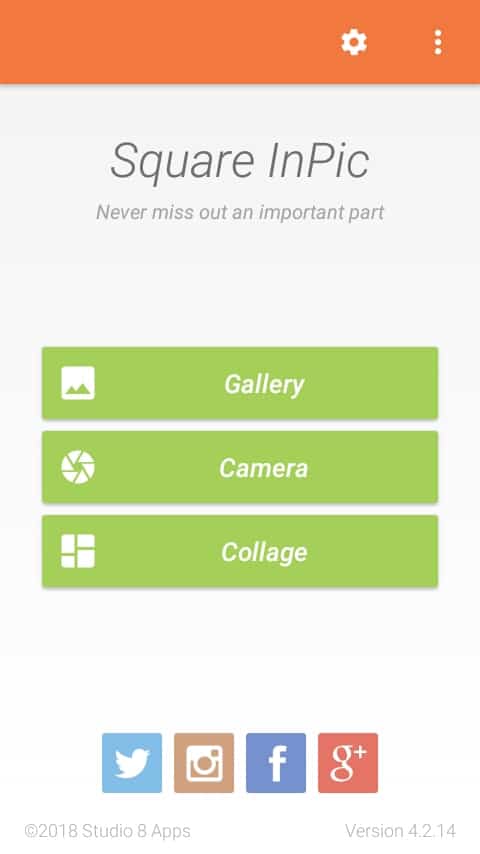
4. Now, Tap on the gallery option to select the image from your phone’s gallery.
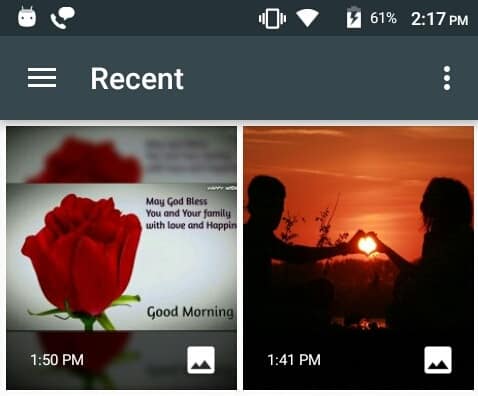
5. Select an Image from your gallery. Here, you can see I have chosen an image.
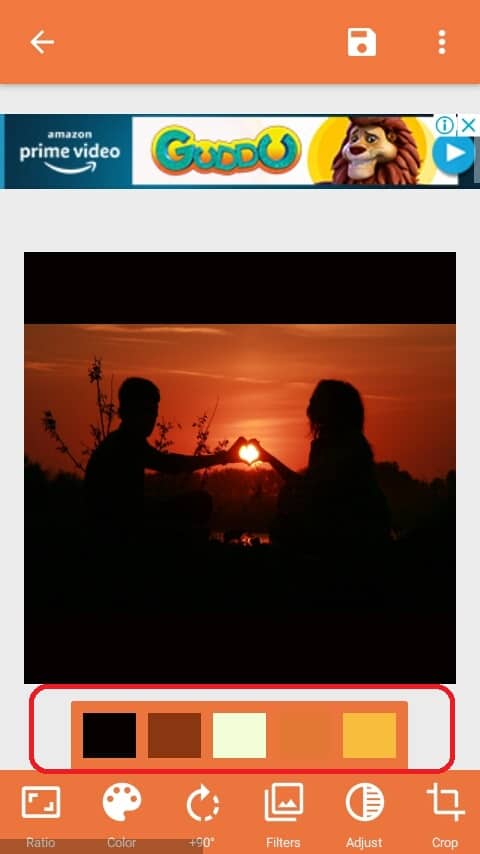
As soon as you choose a picture, you will find there will be a background behind the back of the picture. Either you can change the background color or save it.
6. Finally, tap on the Save option at the header section of the app.
Now the image shape has changed into the square shape.
SquareDroid User Guide
SquaredDroid is the best app for making your image in square shape. It is free to use, but the problem with this app is that you can not download it from Google Play.
But, You don’t have to worry about it because you can easily download it from our website.
Do you want to know how to use it?
No Problem Here is the user guide for SquareDroid-
1. Download It from the given link.
2. Once the download gets completed then install and open the app that will look like this-
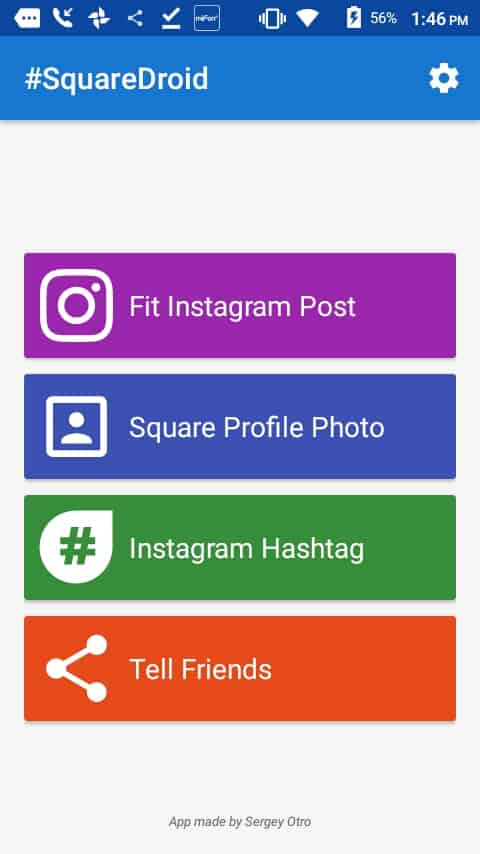
3. Now select the second option that is “Square Profile Photo.”
4. Select an image from your phone’s gallery.
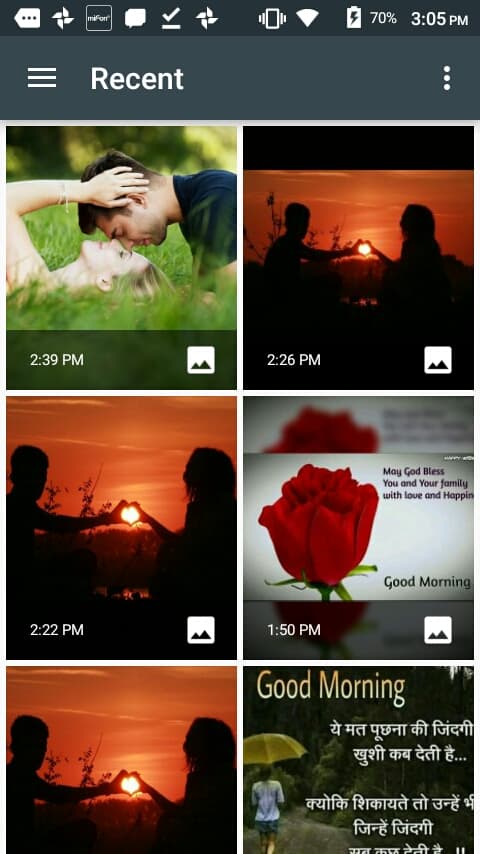
5. Now you don’t have to do anything, tap on save option-
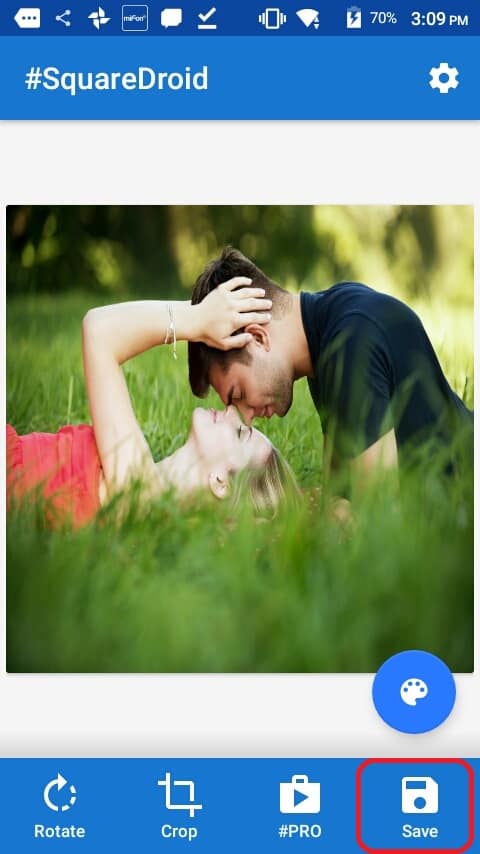
6. The image will get saved into your gallery, Find it inside your phone’s gallery and use this image as your WhatsApp DP.
Quick Square
Do you want to make a lovely and beautiful square image but the problem is that you are unable to find a tool that can do It?
Well, I have found a fabulous app that will help you to create a lovely and beautiful square shaped image for your WhatsApp DP.
Install Quick Square App from Google Play and follow the steps below to create a lovely square shaped image-
1. Open the app after installation.
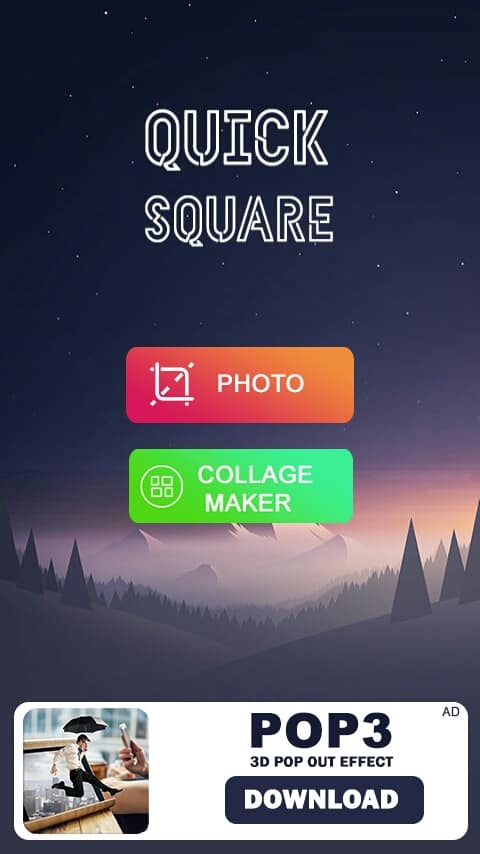
2. Now, you are going to find two option first “PHOTO” and second “COLLAGE MAKER.” Select the first one that is “PHOTO.”
3. Now the image file manager will get open, go inside any folder and select an image.
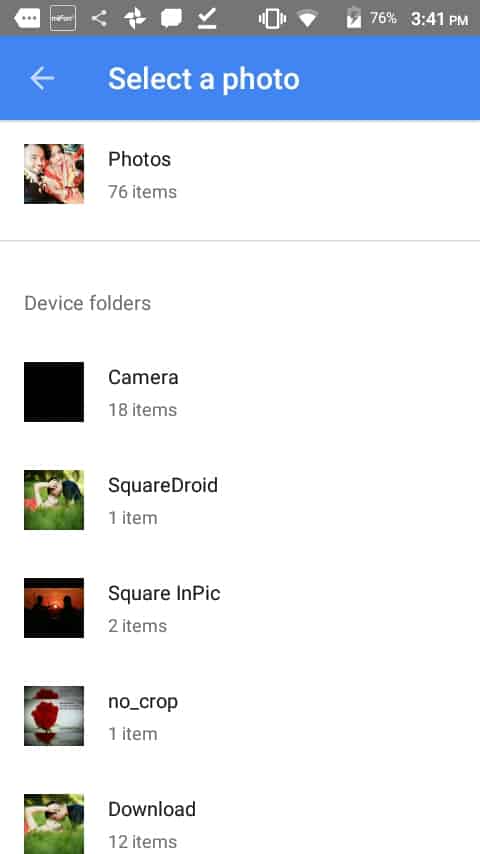
4. As soon as you choose an image, the effect will get applied automatically. Now, save it and use it.

You can change background types just by selecting options and this app as many other styling options you can try one by one.




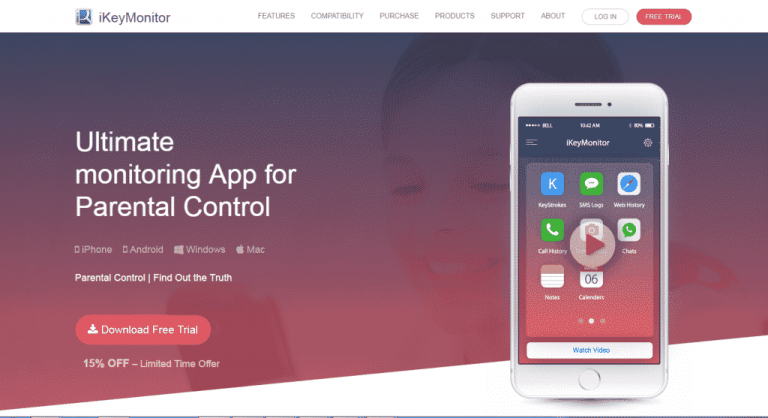


the above article that the how to set whatsapp dp without cropping android is very helpful for me and it would also be very helpful for many others also.