How to Set Up a Free VPN for Windows 10?
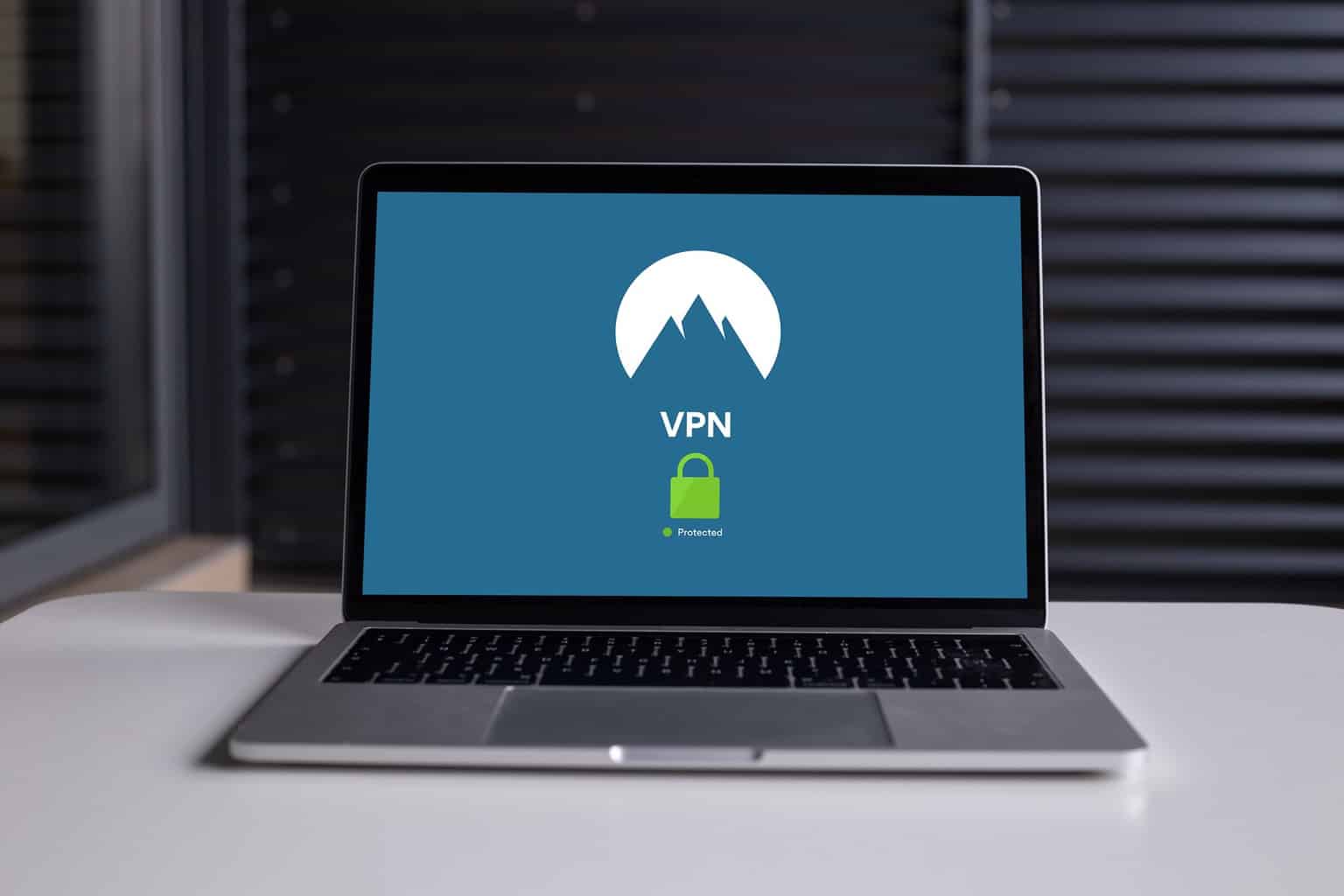
Securing your home network has never been as easier as it is now today.
You can easily protect your data from the hacker’s threat by using the VPN.
VPN is nothing but a Virtual Private Network that provides the users with seamless information about the market dynamics.
It helps the users to protect the data from hackers. But some of you might not be internet in the premium domain due to the cost.
For them, we have a perfect solution. By using the free VPN, you can connect it to the windows and create a secured layer on the internet.
The process is very simple and you can easily learn this technique by using this article.
Find your free VPN
Finding a free VPN is the most complex task for this business. Most of the free VPN has a fair usage policy and bandwidth limit for the data transfer.
Let’s say, you are using a free VPN that has a data transfer limit of 10GB. If you exceed that limit the VPN will no longer work and you will remain unprotected on the internet. You need to analyze your monthly data usage and based on that you should find the free VPN service provider. Though it might seem a very tough task as most of the VPN service providers will encourage to use the premium version, you find some good VPN that will allow heavy usage.
Creating the VPN profile
Once you have the desired VPN, it’s time to set up the free VPN in windows 10. Thanks to Microsoft for making the process so much easier. A person without having any technical skills can install the best VPN for all devices and provide a perfect solution. To create the VPN profile in windows 10, you need to click the start menu.
From there, go to settings and find the Network and internet options.
Now you should see a button tagged as “Add VPN”.
Once you click that button, you have to fill up some boxes that will contain important details like server address, VPN name, etc.
All this information will be provided by the VPN service provider.
Once you fill-up the boxes, hit the save button and you have an active free VPN in windows 10.
Some of you might be wondering that it won’t work but for that reason, we will teach you how to test your free VPN as well.
Testing your IP
Finding your IP address is a very easy task.
If you search the term what’s my IP in google, google will show you the IP address. Most of the ISP provides real IP during the installing and you can get that details in the line connection form. Check your current IP address with the real IP. If the IP address is different chances very high that the VPN is working perfectly. But we will do another test which is based on geographical position.
Find your device location on the internet and see if it is using the current location or the server location. If you find the device location the same as the server location, you have nothing to worry about.
Testing your VPN
Installing the VPN might be easy but you are not done yet. You need to connect to the VPN and test your internet connection. First of all play 4K video on YouTube.
If you face any buffering problem, you have a major issue with the VPN. Contact the VPN service provider and let them know you are facing a problem with video streaming. After checking the video streaming quality, it’s time to check for online gaming. Usually, this is the most important part of the heavy internet user. You should not experience any lag while using the VPN for playing any games.
If you experience any lag, the VPN that you are using is not up to the mark.
In most cases, this will not be a problem for the free VPN user as the VPN service provider knows the competition in this market. But still, it’s better to check it manually.




