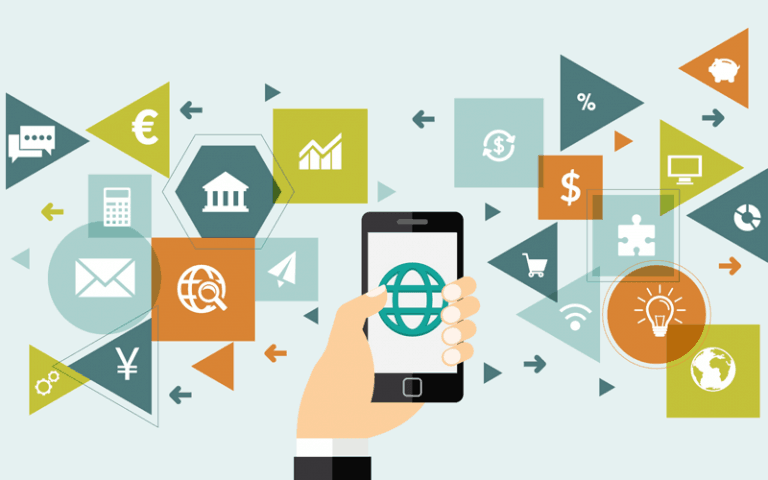How Do I Get Rid of Chromium Browser?
Chromium is an open-source software project and browser created by Google back in September 2008. Google, while licensing the Chromium project, listed it as free open source code, meaning that it could be modified and adapted by anyone.
Chromium is an excellent browser and has, over time, served as a foundation for rival browsers such as Microsoft Edge and Opera, which are built on Chromium’s source code.
While creating the Chromium project, Google’s main objective was to give all users a better web experience.
The developers achieved this by improving the previously existing web browsers technology, leading to Chromium’s birth. Since its launch, Chromium has had over 60 versions, with the latest being Chromium 71, released in September 2018.
How to Uninstall Chromium Browser
Chromium browser is free and available for download on Windows, Mac, and Linux-based operating systems. Downloads for Chromium are available on all sites that have regular updates for chromium builds and code. Therefore, this means there is no official Chromium download website since various users of the open-source code are continually updating it. Irrespective of the operating system that you are using, the steps for downloading and installing are usually quite straightforward.
Like any browser, Chromium has its benefits and drawbacks. Chromium allows you to debug CSS, format code, and JavaScript enable your device, making it a popular browser for most users. It, however, lacks automatic updates, which leads to bugging and constant crashing of the browser. Chromium is also prone to malware thanks to its numerous and continuously changing versions. Depending on whether you are using Linux, Windows, or macOS, the installation steps will vary but will still be quite straightforward. However, this simplicity is dependent on whether the version of Chromium you downloaded was genuine, and void of malware.
Uninstalling Chromium Browser from Windows
As mentioned above, Chromium browsers may contain bugs. In addition to this, the lack of automatic updates combined with constant crashes can become tiresome, resulting in users wanting to uninstall it from their computers.
Depending on the Windows version, getting rid of Chromium from your computer is as easy as uninstalling any other program.
If you are using Windows 7 and below, click on the Start menu and select Control Panel on the window that pops up.
Scroll down to “Programs and Features,” where you will find a list of all the programs installed on your computer. Click on “Uninstall or change a program” located at the top of your screen.
Once here, you can then scroll down the menu where you will find the Chromium app icon.
After tapping on it, you will see a prompt that will ask you whether you want to uninstall it.
When you click on the “Uninstall” icon, a pop-up window will then appear asking you to confirm the uninstallation. Select “Uninstall.” At this point, your device will be free from Chromium.
If you are using a Windows version higher than Windows 7, click on the desktop search field at the bottom on your screen and type “Programs and Features.” A similar list of programs installed on your computer will appear.
From this point onwards, you should follow the instructions as explained above for Windows 7.
Uninstalling Chromium for Mac
If your computer is running on macOS, you should first close all processes related to Chromium.
Proceed to “Finder” and open the “Applications Folder,” where you will find all installed applications.
Click on the Chromium file and then select the “Move to Trash” command.
However, this process is only half the work to be done. If you also want to get rid of all Chromium services, go back to the “Finder” menu and select “Go to Folder” where you should click on the “Library” command.
Check on all Chromium subfolders and delete them.
A much simpler alternative to the above process is to use App Cleaner & Installer application.
Unlike the previous procedure, this one is more efficient as it will remove all data related to Chromium.
Once you have opened it up, App Cleaner will scan all your applications.
After you have found the Chromium app, select it together with all its files and click on “Remove.” It’s as simple as that.
Final Remarks
Chromium is generally a good web browser beloved by any users all over the world.
However, as seen in its listed disadvantages, you can feel compelled to uninstall it from your smart device.
Nevertheless, should you wish to reinstall it, the process is just as easy as the first time.
What’s even better is that it will still come free of charge.