How to use VLC as Simple Screen Recorder

VLC the most popular media player in the world, is much more than a perfect media player as it can do more than that. Yes you can use VLC media player for doing many other things such as Screen Recording, taking snapshot and video conversion. Although in this post i am only going to describe how you can use VLC as simple screen recorder.
So without much delay let’s start the process:
So Exactly how to use VLC as Simple Screen Recorder ?
Step 1: Open VLC media player and Select Advanced Controls on View in Menu Bar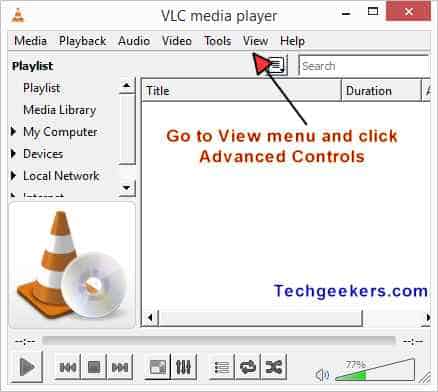
Step 2: After selecting Advanced Controls from View Menu you will see some new buttons in your vlc as shown in photo below 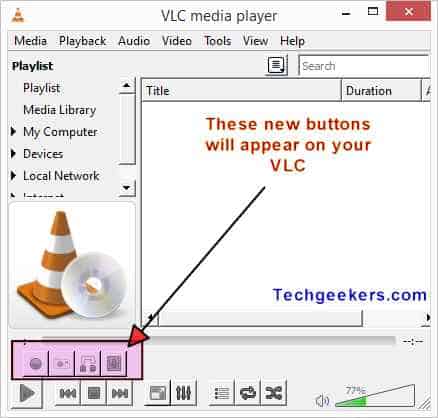
Step 3: Select the Capture Device from Media->Open Capture Device 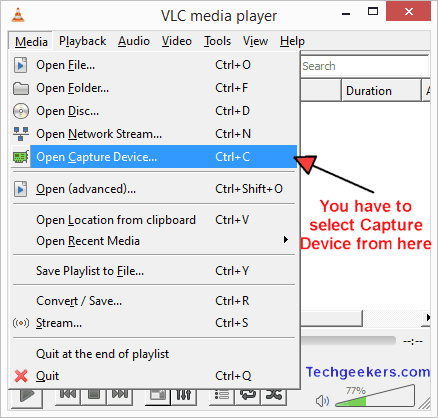
Step 4: Select the capture mode to Desktop and Select Frame Rate. You may choose 15fps to 30fps, which will be sufficient for Good Video Recording.
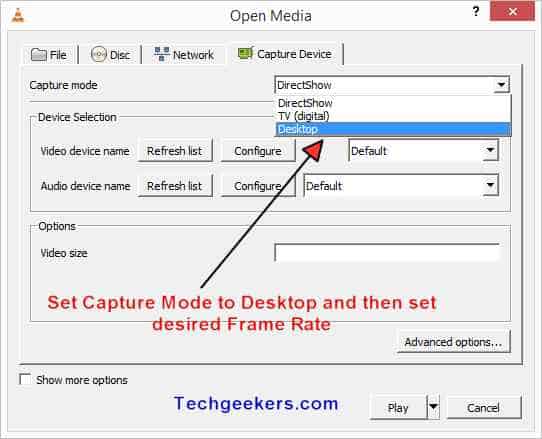
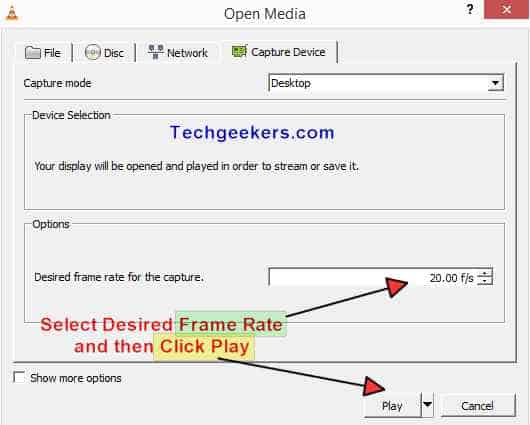
Step 5: After clicking the play button and you will see your screen(a mirror kind of image will be created) inside the video playback area of VLC. Just click the red button to start Recording video and to stop recording Press the red button again.
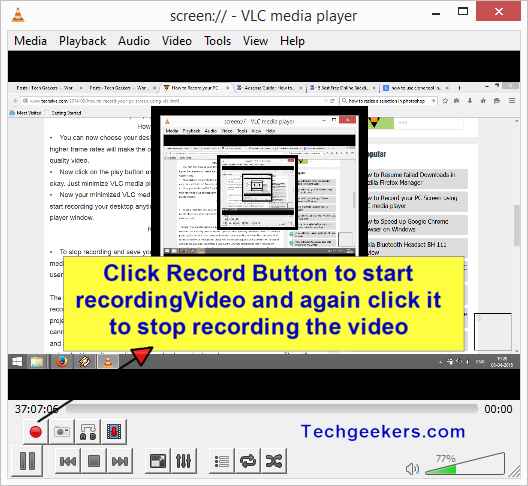
Where will be your saved video ?
In your Pictures folder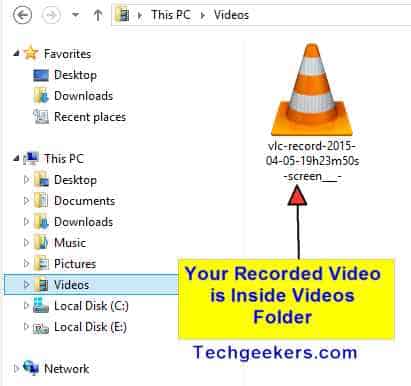
That’s how use VLC as Simple Screen Recorder.
Pretty amazing stuff na,
Stay tuned for more amazing stuff.
Cheers,
Aman Bisht


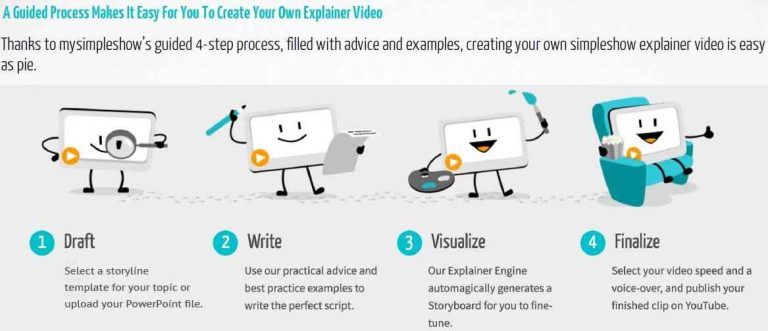
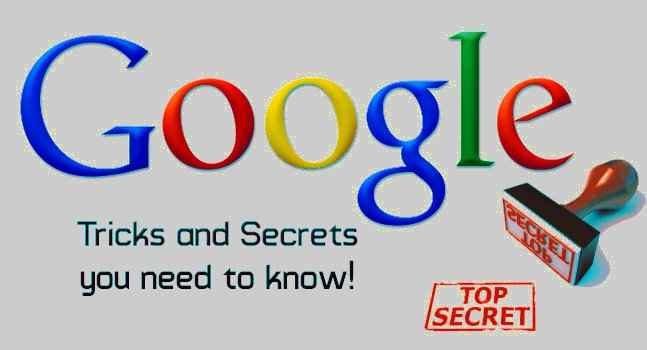


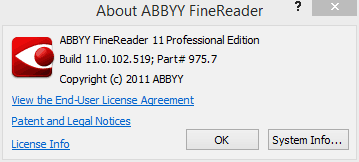
Hello there! I know this is kinda off topic but I’d figured I’d ask.
Would you be interested in exchanging links or maybe guest writing a blog article or vice-versa?
My website covers a lot of the same subjects as yours and
I feel we could greatly benefit from each other.
If you happen to be interested feel free
to shoot me an e-mail. I look forward to hearing from you!
Superb blog by the way!
Sorry but you should try to build your blog yourself, Although you have similar content but still there are many things that matter .
By the way best of luck for your blog 🙂