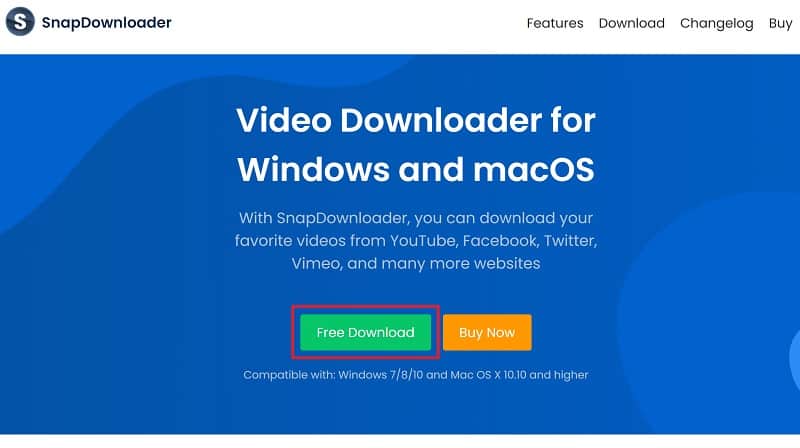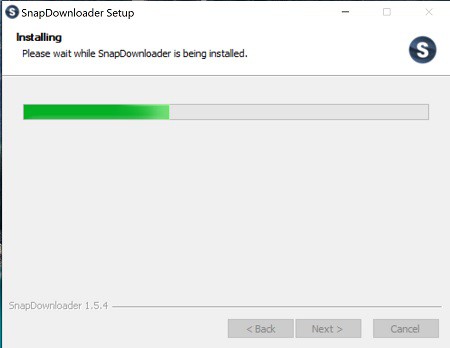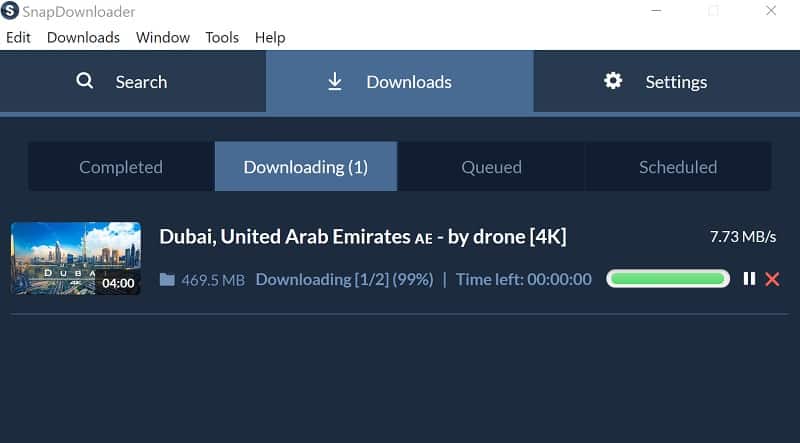How to Download Videos from YouTube?
Want the ability to enjoy the best videos from the largest video sharing platform in the world?
Here’s how you can download videos from YouTube in a safe and easy way using SnapDownloader.
In terms of mobile and internet communication, the world today is far more connected than we could have imagined a decade ago.
The technology, smartphones, and even mobile apps we take for granted today seemed like a futuristic leap if we go back just a few years.
For instance, the biggest collection of videos in the world was introduced around 15 years ago in the form of YouTube.
Back then, the concept of having an open-source service to share videos seemed like a far-fetched idea, especially when the dial-up modem age was still going strong across American, and some parts of the world didn’t even have a commercial internet connection.
Times have certainly changed and there are more people connected to the internet now than there were ever before in human history, and the number keeps growing.
With more than 2 billion active users and more than 70% of videos viewed on mobile phones, the power of YouTube isn’t hidden in plain sight.
Although the advent of 4G cellular communication has opened up YouTube’s access to remote regions across the world, it still isn’t available at all times.
The very reason YouTube offers a way to watch videos offline (in a strictly limited way) is due to the fact that users aren’t always hooked to an active internet connection.
Why Download YouTube Videos?
The mobile YouTube app already gives you the ability to save videos offline, even if you can’t download and save them to the gallery file. The limitation of the YouTube app’s offline saving feature is that you cannot share the videos with others in its entirety. Since the offline saving option is limited to the mobile app, you don’t have the ability to watch videos offline on your computer.
Third-party services, such as SnapDownloader, provide an option to download YouTube videos in MP3 or MP4 in real-time. If you’ve ever wanted to create an audio playlist from the videos you’ve saved on YouTube, you can easily do so and enjoy audio tracks on the go, without having to keep the phone screen turned on to continue playback, or even need an active internet connection. SnapDownloader also has the capability to download YouTube playlists on the go.
Does YouTube Allow Downloading Videos?
When it comes to downloading videos directly from YouTube, the company’s Terms of Service is pretty clear. Downloading, monetizing, or redistributing videos commercially from YouTube is frowned upon, and although downloading videos from YouTube is not going to land you in legal trouble, Google doesn’t love that you’re doing it. However, as long as you use YouTube videos only for personal use and offline viewing, you won’t land in hot water to use services such as SnapDownloader to get videos for offline viewing.
How to Download YouTube Videos with SnapDownloader
Weeding out the competition in a field of wacky YouTube downloader services, a name such as SnapDownloader has risen through the ranks simply based on quality. Whether you consider the clean UI or the ability to download bulk YouTube videos in bulk, SnapDownloader hits all the right spots. Here’s how you can use SnapDownloader to easily download videos not just from YouTube, but hundreds of other platforms:
Step 1: Install SnapDownloader
- Head to SnapDownloader website and click the Free Download button to download the software.

- Double-click the installer file to begin the installation of the software. Follow the on-screen instructions to install SnapDownloader on your computer.

Step 2: Download YouTube videos with SnapDownloader
- Open the SnapDownloader app, paste the link of the video you want to download, and press the Search button on it. The search bar can also be used to put in a keyword and look up a video on YouTube or other platforms.
- Select the output format of the video, or set it to MP3 if you want to download it into audio format.

- You can also download the video quality that you wish to download. Once selected, press the Download now button.

- SnapDownloader will begin to download the video. You should be able to view details of the downloading file, such as the file size, downloading speed, and estimated time left.
Now, all you have to do is to wait for the service to finish downloading the YouTube
video. Once it is done, double-click on the video to watch it or open it from the folder where it is saved.
Wrapping Up
With 300 hours of video content uploaded to YouTube every minute, there’s no denying the massive reach that the platform has. Mobile users have taken over the platform with the majority of YouTube app users looking for a way to not only watch YouTube content with the screen off but also download videos to watch when there isn’t an active internet connection online. SnapDownloader is the right tool to use when you’re looking for a reliable tool to fetch videos and even convert videos from YouTube into MP3 audio files for times when you want to listen to downloaded music videos.
How has your experience been downloading videos from YouTube with a premium service such as SnapDownloader, or would you rather stick to the shady free ones online?
We’d love to know what you think, so reach out to us in the comments section down below.