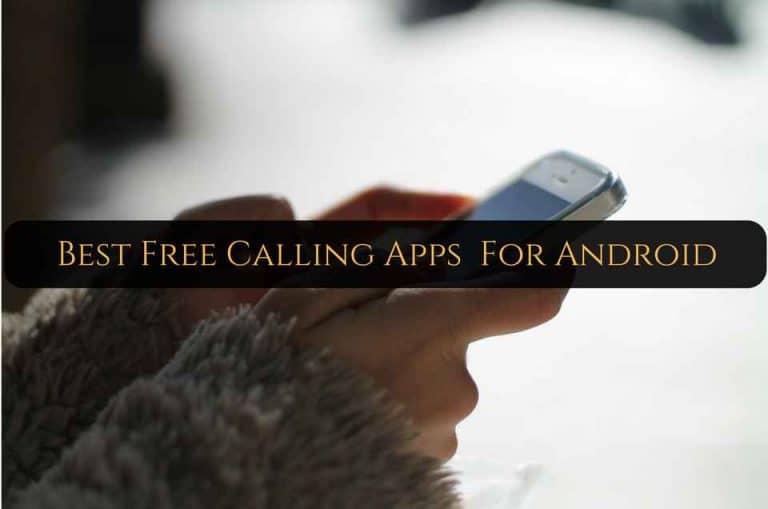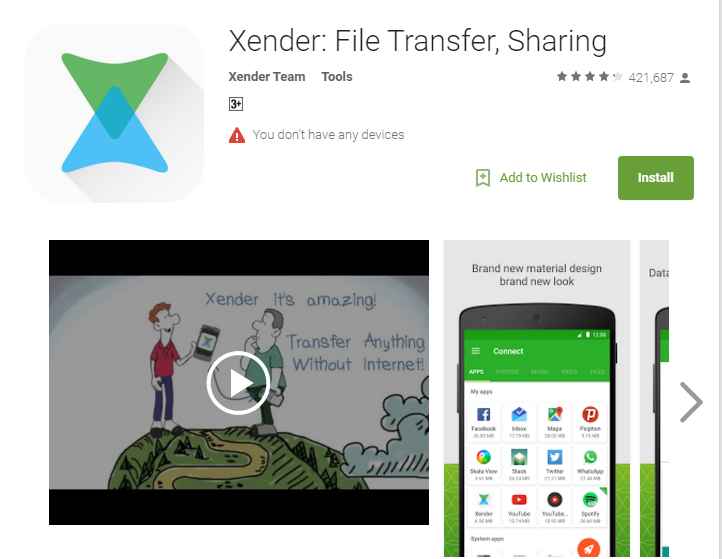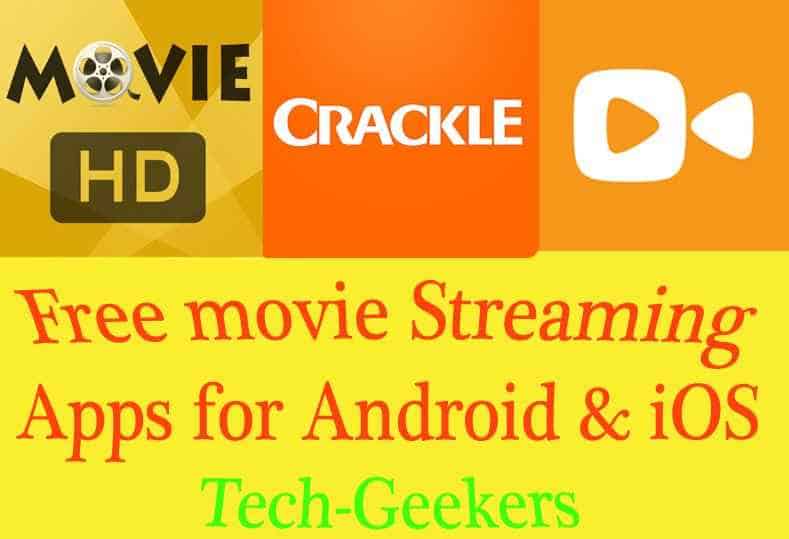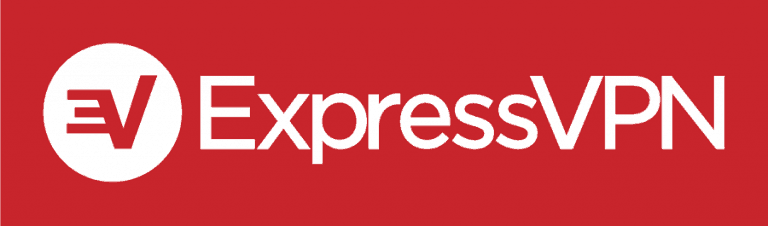How to Create a Kik account?
What is Kik?
Kik is a popular messaging app that allows users to connect with friends and family through instant messaging. It offers a wide range of features and is known for its user-friendly interface and fun chat bubble colors and wallpapers.
Kik can be downloaded on both Android and iOS devices, making it accessible to a large audience. It also has a strong focus on privacy and offers various settings to control who can contact you and see your information. With Kik, users can chat one-on-one or in groups, share photos and videos, and even engage in video chats.
It provides a convenient and versatile platform for staying connected with loved ones, making new friends, and enjoying the benefits of a modern messaging app.
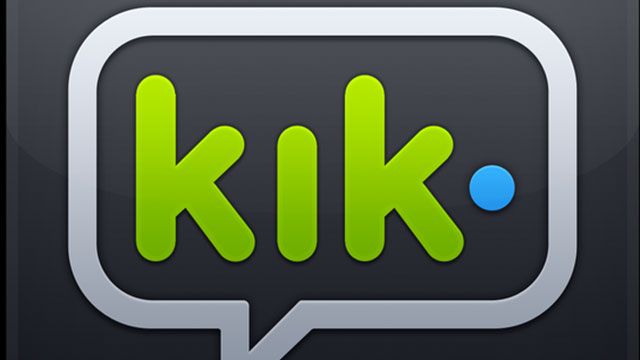
Benefits of Having a Kik Account
If you’re looking for a convenient and user-friendly messaging app, then creating a Kik account is the way to go. With a Kik account, you can enjoy a variety of benefits that enhance your messaging experience.
First and foremost, Kik provides a seamless user experience with its simple and intuitive interface. You can easily send and receive messages, share photos, videos, and other media files with your friends and family. This makes staying connected and sharing moments a breeze.
Another great advantage of having a Kik account is the ability to join communities and connect with like-minded people. Whether you’re a fan of a particular hobby, interest, or celebrity, you can find and engage with others who share your passion.
Kik also offers a range of features that make it suitable for both personal and business purposes. For instance, you can live stream videos, allowing you to interact with friends or even promote your business in real-time.
In conclusion, creating a Kik account is a wise choice if you’re looking for a messaging app that offers a great user experience, easy messaging and sharing of media files, the ability to connect with like-minded people, as well as personal and business-focused features. So, download the Kik Messenger app and start enjoying the benefits today.
Once you have downloaded and installed the Kik app on your device, you will need to create a Kik account in order to use the app. Thankfully, Kik has made sure that the registration process is simple and hassle free. You don’t even need to provide your phone number to use Kik.
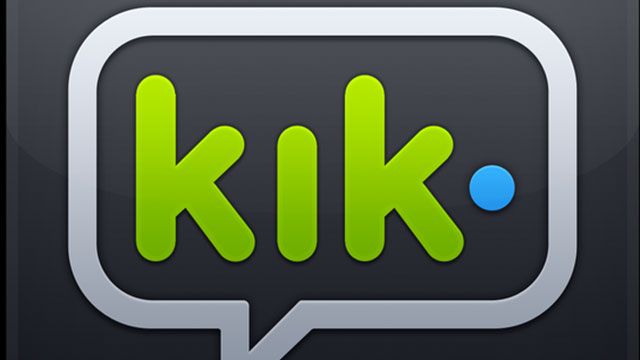
In this guide we will take you through the step by step process to create Kik account.
Create Account
Using Kik on your device is extremely easy. But, first things first! Here are the simple steps to create the Kik account.
-
Download Kik messenger application from the official store, such as Google Play Store
-
You will see the Kik app on your home screen (or ‘Applications Manager’ in certain old devices. Tap it once to launch the app
-
Now you will see a prominent, blue coloured button labelled ‘Register’ under ‘New to Kik?’; press the ‘Register’ button
-
On the next screen you will need to enter personal information and other details on the registration form as follows:
-
Your first name
-
Your last name
-
A unique ‘username’ that will identify you on Kik (only use letters and numbers)
-
Email address (will be used to verify you as a user and also to get password reset email in case you forget it)
-
Password to log in to the Kik app
-
Date of birth (it is mandatory as Kik is meant for users older than 13 years)
-
You can also add a profile picture by tapping ‘Set Photo’ (it will open the camera and you can take a new picture; you can also choose the picture saved on the phone memory)
-
-
When you have filled in all the details you can click ‘Register’
-
On the next screen you will see the ‘Find Friends’ button; by tapping on it you will allow Kik app to access your contacts and find out which ones are already using Kik application. If you don’t want to do that, simply tap ‘Not Now’
You can go back to the login screen or re-launch the app. This time, instead of tapping ‘Register, tap the ‘Log In’ button.
Before you start using this messaging application, it would be a good idea to verify your email address. Kik will send the email to the address you provided at the time of registration. Open your email inbox and look for the email with the subject starting with ‘Welcome to Kik!’ If you are not able to locate the email address, check your Spam or Junk folder. Click on the link provided in the email to confirm your email address.
Understand the Requirements
To create a Kik account, you will need a valid email address and a mobile device with an internet connection. Kik is available for both Android and iOS devices, so you can easily download the Kik Messenger app from the respective app stores.
Once you have installed the app, you will need to go through the registration process, which involves creating a username and setting a strong password. You may also be asked to upload a profile photo, but this is optional. It is important to note that Kik respects your privacy and does not require you to provide your real name or phone number when creating an account.
Once your account is set up, you can start adding contacts by either importing them from your phone or searching for people by their Kik usernames. It is recommended to review and adjust your privacy settings to control who can contact you and view your profile. With these simple steps, you can easily create a Kik account and start connecting with friends and communities.
Android Device/Mobile Device
To create a Kik account on an Android device or mobile device, follow these steps:
1. Open the Kik app on your device.
2. On the welcome screen, you will see a “Sign Up” button. Click on it to begin the registration process.
3. Fill in your first and last names in the provided fields.
4. Next, create a unique username that will represent your Kik account. This username will be how others can find and message you on the platform.
5. Provide a valid email address and create a strong password for your account. Make sure to choose a password that is not easy to guess and includes a combination of letters, numbers, and special characters.
6. Select your birthday from the drop-down menus as Kik has age restrictions for account creation.
7. Read and agree to the Terms of Service and Privacy Policy, which outline the guidelines and policies for using the Kik messenger app.
8. Optionally, you can add a profile picture by either taking a photo or selecting one from your device’s gallery.
9. Finally, click on the “Sign Up” button to complete the registration process.
By following these steps, you can successfully set up a Kik account on your Android device or mobile device. Enjoy connecting with others on this popular messaging app!
Valid Email Address
To create a Kik account, it is important to provide a valid email address during the registration process. Your email address serves as a form of identification and allows you to recover your account if needed. When providing your email address, make sure it is unique and in active use. This means using an email address that you have regular access to and check frequently.
It is essential to use a valid email address as Kik requires verification and sends an authentication message to the provided email address. Without a valid email, you won’t be able to complete the account creation process.
Additionally, using the same email address for multiple Kik accounts is not allowed. Each account must have its unique email address to ensure proper identification and prevent unauthorized access.
To ensure a smooth registration process and to protect your account, it is crucial to use an email address that is active and exclusive to your Kik account. This will not only help in case you forget your password or need to recover your account but also safeguard your account from any unauthorized activity.
Remember, providing a valid email address is a crucial step in creating your Kik account, so choose an email address that you currently use and confirm its uniqueness to guarantee the security of your Kik account.
Strong Password
Creating a strong password for your Kik account is essential to protect your personal information and ensure the security of your account. A strong password is one that is not easily guessed or cracked by others. Here are some tips for creating a strong password:
1. Use a combination of letters, numbers, and symbols: A strong password should include a mixture of upper and lowercase letters, numbers, and symbols. This combination makes it harder for others to guess or crack your password.
2. Use a minimum length requirement: The longer your password, the more secure it is. Aim for a minimum of eight characters, but consider using even longer passwords if possible.
3. Avoid common words or phrases: Using common words or phrases makes your password more vulnerable to hacking. Stay away from obvious choices like “password” or your name.
4. Avoid personal information: Don’t use information that is easily associated with you, such as your birthday or the name of a family member or pet. Hackers can easily find this information and use it to guess your password.
Remember to regularly update your password and avoid using the same password for multiple accounts. By following these tips and creating a strong password, you can better protect your Kik account and keep your personal information secure.
Profile Picture Optionally
To set a profile picture on your Kik account, follow these simple steps:
1. Open the Kik Messenger app on your mobile device.
2. Tap on the gear icon located in the top-right corner of the app. This will take you to the Settings menu.
3. Within the Settings menu, select “Your Account” and then choose “Profile”.
4. Here, you will have the option to upload a photo from your device to set it as your profile picture.
5. Tap on the “Upload Photo” button and browse through your device’s photo gallery to select the desired image.
6. Once you’ve chosen the photo, you can crop and adjust it to your preference before setting it as your profile picture.
7. After making any necessary edits, tap on the “Save” button to save the changes.
By following these steps, you will be able to easily set a profile picture on your Kik account. Having a profile picture can make your account more personalized and recognizable to your friends and contacts. Show off your personality or choose a photo that represents you well.
Remember, your profile picture can be changed as often as you like, so feel free to update it whenever you want to refresh your look or showcase a new photo.
Access to Internet Connection
Access to Internet Connection:
In today’s digital age, having access to a reliable internet connection has become an essential part of our everyday lives. Whether it’s for work, socializing, or entertainment, being connected to the online world has become a necessity. And when it comes to creating a Kik account, having access to the internet is crucial.
To begin with, Kik Messenger is a popular messaging app that allows users to connect with friends, family, and even strangers from around the world. But in order to fully enjoy the features and functions of this app, having a stable internet connection is a must.
So how can you ensure that you have access to the internet connection needed to create a Kik account? Let’s explore some options:
1. Mobile Data: If you have a mobile device with an active data plan, you can easily create a Kik account using your mobile data. Simply open your device’s settings, navigate to the “Mobile Network” or “Data Usage” section, and ensure that the mobile data option is enabled. This will allow you to connect to the internet and proceed with the Kik account registration process.
2. Wi-Fi Network: Another option to access the internet for creating a Kik account is by connecting to a Wi-Fi network. Wi-Fi networks are widely available in homes, offices, cafes, and public places. You can connect to a Wi-Fi network by accessing your device’s Wi-Fi settings, selecting a network from the available options, and entering the necessary credentials if required. Once connected, you can proceed to download the Kik Messenger app and create your account.
It’s important to note that having a stable and fast internet connection is crucial while using Kik Messenger. Slow or intermittent internet connections can cause delays in sending and receiving messages, as well as affect overall app performance. Therefore, it’s advisable to connect to a reliable and speedy internet network for the best experience with Kik Messenger.
In conclusion, having access to an internet connection is essential for creating a Kik account. Whether you choose to use your mobile data or connect to a Wi-Fi network, ensure that you have a stable and reliable internet connection for the best experience with Kik Messenger. Stay connected, chat with friends, and enjoy all the features this popular messaging app has to offer.
Download and Install Kik Messenger App
In order to fully enjoy the features and functions of Kik Messenger, it is essential to download and install the app on your mobile device. The process is relatively straightforward and can be done in just a few simple steps.
First, you need to ensure that you have a valid email address. This is important because Kik Messenger requires you to provide an email address during the registration process. If you don’t have an email address, you can easily create one through various email clients or use an existing email address account.
Once you have a valid email address, you can proceed to download the Kik Messenger app. If you have an Android device, you can download the app directly from the Google Play Store. Simply open the Play Store, search for “Kik Messenger,” and click on the “Install” button.
If you are using an iOS device, you can download Kik Messenger from the App Store. Open the App Store, search for “Kik Messenger,” and tap on the “Get” button.
After the app has finished downloading, you can open it and proceed with the registration process. You will be asked to create a unique username, password, and provide your email address. It is important to choose a strong password and a username that represents you appropriately. Once you have filled in the necessary information, click on the “Register” button.
Congratulations! You have successfully downloaded and installed Kik Messenger on your mobile device. You can now start connecting with friends, family, and even strangers from around the world.
Go to App Store or Google Play Store
Search for “Kik Messenger” App
To create a Kik account, you first need to search for the Kik Messenger app on your mobile device. Follow these steps to find and download the Kik Messenger app:
1. Open the App Store or Google Play Store on your Android device or mobile device.
2. In the search bar, type “Kik Messenger” and hit search.
3. Look through the search results and select the appropriate Kik Messenger app.
4. Tap the “Install” button to download and install the app on your device.
Once you have successfully downloaded and installed Kik Messenger, you can proceed with creating your account. During the registration process, you will need to provide a valid email address, create a strong password, and set a profile picture if desired.
To ensure a successful registration, make sure you have a stable internet connection to download the app. It is also recommended to only download the Kik Messenger app from reputable sources like the App Store or Google Play Store to avoid installing any malware or unwanted programs.
After creating your Kik account, you can personalize your experience further by adjusting privacy settings and adding friends using your phone contacts or social networks. Remember to always be cautious and mindful of your online activity, as Kik Messenger, like all messaging apps, can attract inappropriate behavior or spam bots.
By following these steps, you will be able to create a Kik account and start enjoying the features of this popular messaging app.
Select the Appropriate App and Tap “Install” Button
To download and install Kik Messenger, start by opening the App Store or Google Play Store on your Android device or mobile device. In the search bar, type “Kik Messenger” and hit search. Look through the search results and locate the official Kik app. It is important to select the correct app to ensure a safe and reliable download.
Once you have found the official Kik app, tap on it to open the app page. On this page, you will see information about the app, such as the app’s developer and user ratings. This will help you confirm that you have selected the appropriate app.
To start the installation process, locate the “Install” button on the app page. Tap on the “Install” button to begin downloading Kik Messenger onto your device. The app will start to download, and once it is complete, it will automatically install.
It is essential to only download Kik Messenger from reputable sources like the App Store or Google Play Store to avoid any malware or unwanted programs. Taking this precaution will ensure a safe and secure download process.
Download and Installation Process of APK File (if necessary)
If you are using an Android device and cannot find the official Kik Messenger app in the Google Play Store, you may need to download and install the APK file. APK stands for Android Package Kit, and it is the file format used to distribute applications on Android devices.
To download and install the APK file of Kik Messenger, you will need to follow a slightly different process. Here is a step-by-step guide to help you:
1. Open a web browser on your Android device and search for “Kik Messenger APK download.” You will find various websites that offer the APK file for download.
2. Choose a reliable website from the search results, preferably one that is well-known and trusted.
3. On the website, look for the download link for the Kik Messenger APK file. Make sure to download it from a legitimate source to avoid any malware or virus.
4. Before downloading the APK file, make sure you have allowed installations from unknown sources on your Android device. To do this, go to your device’s “Settings,” then navigate to “Security” or “Privacy.” Look for the option that allows installations from unknown sources and enable it.
5. Once the APK file is downloaded, locate it in your device’s file explorer or notification panel.
6. Tap on the APK file to start the installation process. You may be prompted to grant certain permissions for the app. Read the permissions carefully and decide if you agree to them. If you are satisfied, proceed with the installation by tapping the “Install” button.
7. The installation process will begin, and you may need to wait for a few moments until it is completed.
8. Once the installation is finished, you will see the Kik Messenger icon on your device’s home screen or in the app drawer.
9. Tap on the Kik Messenger icon to open the app. You will be prompted to create a new account or log in if you already have one.
10. Follow the registration process by entering your desired username, a valid email address, a strong password, and any other required information.
11. After completing the registration, you can set a profile picture and adjust privacy settings according to your preferences.
By following these steps, you can download and install the Kik Messenger APK file on your Android device, allowing you to enjoy the features and functionality of this popular messaging app. Remember to be cautious while downloading APK files from unreliable sources, as they may contain harmful software. Stick to trusted websites and always ensure your device’s security settings are in place to minimize any potential risks.
Registration Process for a New Kik Account
The registration process for a new Kik account is quick and easy. To get started, download and install the Kik Messenger app from the Google Play Store or the App Store. Once the app is installed, open it and tap on the “Register” button. You will be asked to enter your email address, a unique username, and a strong password. Make sure to choose a username that hasn’t been taken by someone else. After filling out the required information, tap on “Register” to create your account. You will receive a registration confirmation email. Click on the link in the email to verify your account and complete the registration process. Once your account is confirmed, you can customize your profile, add a profile picture, and start messaging your friends or connecting with new people on Kik.
Open the Installed Kik Messenger App on Your Mobile Device
To open the installed Kik Messenger app on your mobile device, simply locate the app icon on your home screen and tap on it. The Kik Messenger app can be downloaded and installed from the app store on your device. Once you open the app, you will be prompted to create a new Kik account.
During the registration process, you will be asked to provide some basic information, such as a username, a profile picture, and a valid email address. It is important to choose a strong password for your account to ensure its security. Once you have completed the registration process, you can start using the Kik Messenger app to chat with your friends and family.
Kik Messenger is a popular messaging app available for both Android and iOS devices. It allows users to send and receive messages, photos, videos, and other media files. It also has a variety of features, such as customizable chat bubble colors and chat wallpapers, which allow users to personalize their messaging experience.
It is important to note that when using Kik Messenger or any other messaging app, it is crucial to be cautious of your online activity and to stay mindful of potential issues, such as inappropriate behavior or spam messages. Kik Messenger has privacy settings that can help you control who can contact you and see your profile information.
By following these steps, you can easily open the installed Kik Messenger app on your mobile device and begin using it to connect with friends and family. Happy messaging!
Conclusion
Creating a Kik account is pretty easy and straightforward. All you have to do is, download and install the application and then follow the onscreen instructions to Register and create the account. Unlike other messaging apps, Kik does not require your phone number. However, if you want, Kik will look into your contact list and tell you who all are already using this messaging app.