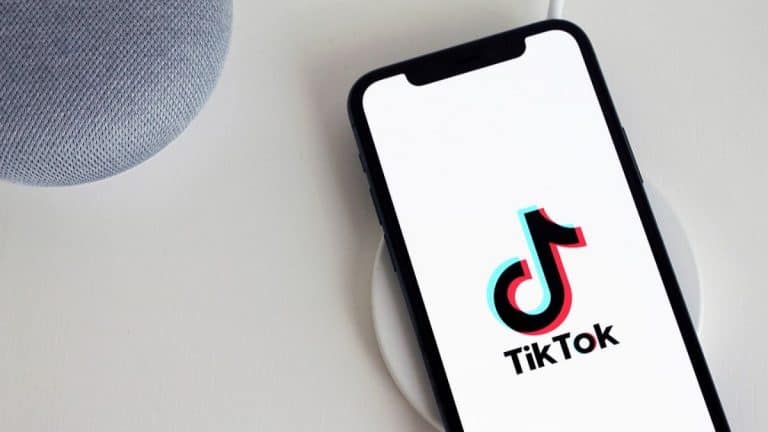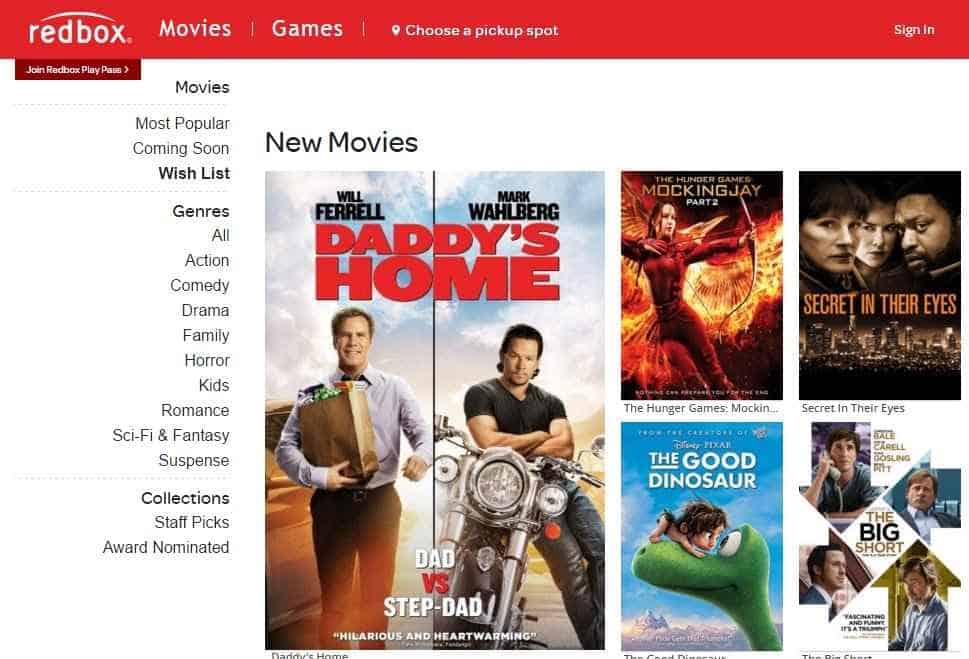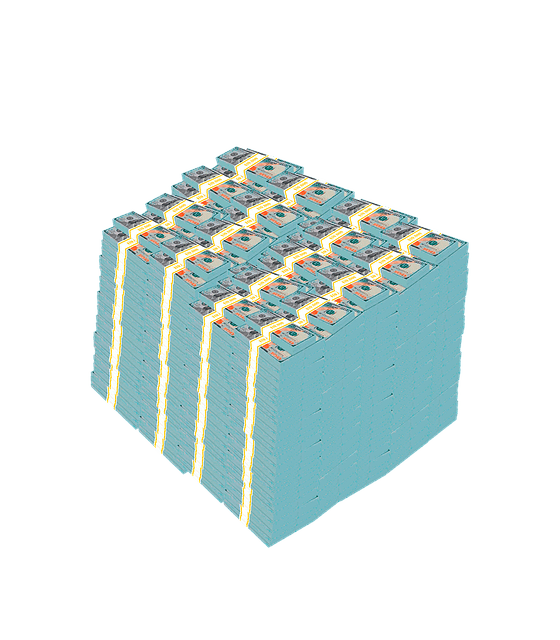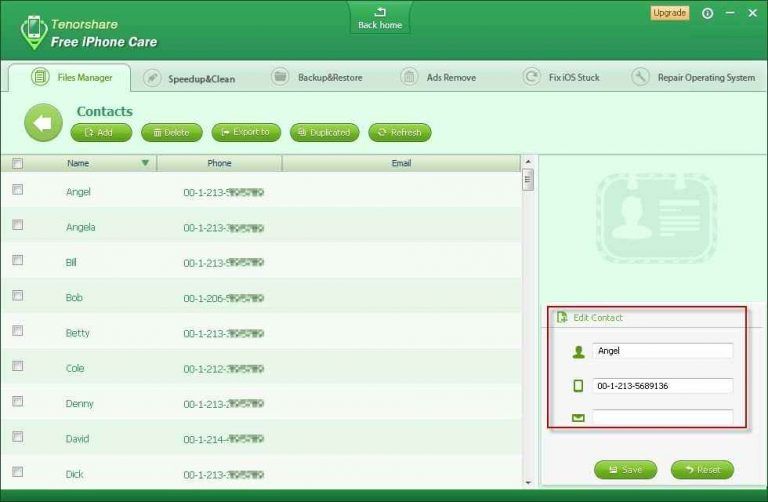Twitch Prime 101: How To Use And Manage Your Account?

Amazon really ramped up the gaming space with its introduction of Twitch Prime in 2016.
For those unfamiliar, Amazon actually owns Twitch!
If you’re not familiar with the collaboration, Twitch Prime was a service that offered serious gamers so pretty cool gaming perks through a regular Amazon Prime subscription.
Even though they’ve rebranded from Twitch Prime to Prime Gaming in 2020, Prime Gaming is still going to offer all of those benefits you’ve loved in Twitch Prime.
They’re still offering exclusive gaming content, free games, and free monthly Twitch subscriptions that you can use to subscribe to your favorite Twitch streamer.
These Prime benefits still sit beside Prime Music, Prime Video, and Kindle Unlimited.
Pretty cool, huh?
Managing Your Prime Gaming Account
So, what is Prime Gaming exactly?
And how does one exactly use and manage your own Prime Gaming account?
Easy!
You’ll want to start off by linking both your Amazon and Twitch accounts. This is required for several of the key Twitch features, like Cheering with Bits or your subscription with Prime Gaming.
Take note that upon choosing to connect your Amazon Prime account, all applicable account information held by Amazon may be used by Twitch.
However, they will not publicly display or promote any of your Amazon information. Upon reviewing these terms, Amazon will ask you to proceed.
If you want to read through all of the terms and conditions, you certainly can.
However, we’ve done all the dirty work. Check out these steps for managing your Prime Gaming account:
- Sign up for Prime Gaming. Visit gaming.amazon.com, navigate to the upper right-hand corner, and select ‘Activate Prime Gaming’. You’ll want to be signed in to your Amazon Prime account first. If you’re not signed in, Amazon Prime will prompt you to sign in.
- In a separate tab, sign in to your Twitch account.
- In the upper left-hand corner, you’ll see “Hello, ___”. Under this is a prompt to link your Twitch account. This will again have you sign in to your Twitch account.
If for some reason you wish to cancel Twitch Prime but want to keep your regular Amazon Prime account, just follow these steps:
- Log into your Twitch, like you normally would.
- Locate the Profile icon, which is in the upper right corner of the main Twitch screen.
- Choose Settings from the menu options.
- Find the Connections tab, located on the Settings screen.
- Find the Amazon account widget, then click the Disconnect button beside it.
- A pop-up will confirm your disconnection. Click yes to disconnect!
Benefits Of Prime Gaming
Once you’ve linked your accounts, you’ll have access to a variety of different benefits within the Prime Gaming stratosphere! Those include:
Channel Subscription
You may subscribe to a partner or affiliate channel once a month to gain access to exclusive channel perks, along with regular Twitch perks, like badges, emoticons, and chatting.
Exclusive Game Content
Here you’ll get premium access to a host of Amazon selected games and in-game loot!
To claim your exclusive perks:
- Log on to Prime Gaming per the instructions above.
- You’ll see the “In-Game Loot & More.”
- Select the specific game you require loot for, and follow the offer’s unique instruction to get this specific loot.
- For exclusive games, scroll further down to the subheading titled “Games with Prime.” Here you can select playable titles exclusively available to Prime Gaming.
Gifting
With your Prime Gaming subscription, you get three additional copies of that exclusive game content, which you can gift to others right through the Twitch Gift Chest.
- When you’ve enabled the Gift Chest to your channel, you’ll see a community gift chest widget at the top of the chat window.
- Both Amazon Prime and Prime Video subscribers can contribute to the Gift Chest. These fits usually stockpile until the streamer distributes to the community.
- Items are usually distributed by random to select community members. Those recipients will then receive an email that has instructions for redemption, including redeem-by dates.
- To redeem your gift, you’ll need an Amazon account only. You do not have to be a Prime member.
Exclusive Emoticons
You’ll get exclusive access to Prime Gaming emoticons like ScaredyCat, KappaHD, etc. These are reserved for both Turbo and Prime Gaming members.
You’ll also get the ability to expand the color options while chatting. You can select a chat color, a feature that’s only available to Prime Gaming members.
Exclusive Prime Gaming Badge
Show your Prime Gaming prowess off!
Prime Games offers you an exclusive crown icon, which is instantly recognizable over Twitch channels! Show them your stuff!
More Broadcast Storage
Instead of that pesky 14-day storage for broadcast saving, with Prime Gaming, you get to save those broadcasts for 60 days instead!
As a Prime Games subscriber, you aren’t just limited to web or streaming play! Prime Games has a downloadable application to take your love of gaming with you on your laptop, phone—you name it! Here’s how:
- Go ahead and download the Amazon Games App from your app store.
- Then, find/install the app. For reference, the file is named AmazonGamesSetup.exe.
- Log in with your Amazon Prime information.
- Claim those games, sit back, and enjoy!
Conclusion
Once you’ve mastered how to navigate your Prime Gaming account, there are endless different perks, games, and exclusive offers inside to keep you busy for hours to come! With yet another facet of Prime now available to members, there’s never been more to do on Amazon!