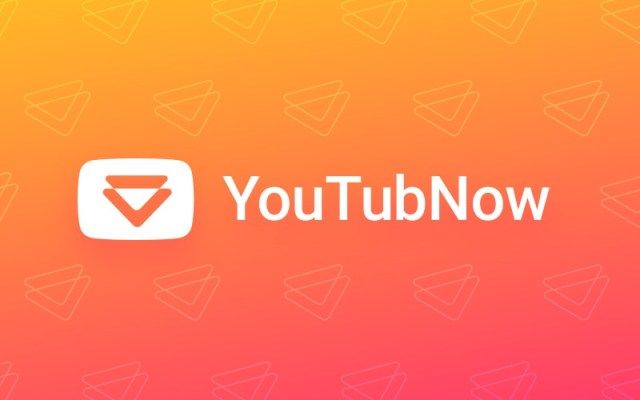Best Music Converter for Spotify : Tuneskit
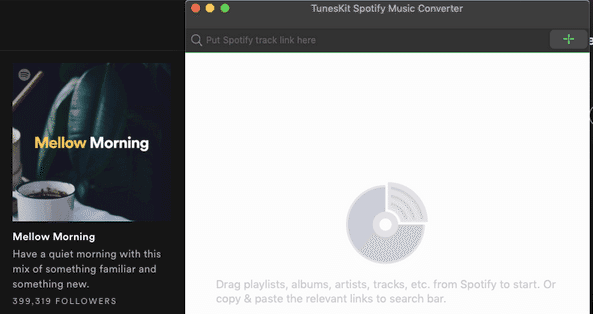
Let’s face it, we all love music from one form or another,
be it classical melodious tunes or metal songs with rap lyrics in between. In commute, at gym or at a party, nothing catalyses your current mood better than a good tracks of music.
In the past, we used to have tapes, then came iPod, then came CDs. Now it is the era where device storage capacity feels smaller and taste of music changes every single day.
It would be virtually impossible and very foolish to download few songs on your device, listen to them, delete them and re-download another few songs, given the fact that we, as humans, have less and less time.
With the recent craze of digital DRMs, a new community grew to break them. But the artists need to be paid. In came streaming services.
Spotify were the one of the few companies who foresaw this change and jumped into the wagon, and all the parties were elated. You are getting crisp music, highest quality, and all those things that listeners like, but also also paying the creators.
But there are also a few individuals who love music locally, without an internet connection.
Sure Spotify has premium tier for it, but are you willing to pay?
Let me introduce you to Tuneskit Spotify Music Converter . It is a best tool for DRM removal for Spotify, allowing you to download and convert all Spotify music songs, playlists, albums, and artists to MP3, AAC, WAV, FLAC, M4A, M4B losslessly, offering you a great experience to enjoy Spotify music offline on any player and device. Just a simple drag-drop, where you need to drag the Spotify track, album, artist or playlist to the software screen and the music will be download in one click only.
So, why should you look into this fantastic tool?
1. You don’t need a premium price tag on Spotify to give you the independence to listen the songs offline. If that isn’t a plus for you, take a look into next point.
2. The tool is itself free to use. You will get a free trial. If you like the software, pay just ₹ 1555 one time and enjoy the software.
3. TunesKit Spotify Streaming Music Converter combines with the latest DRM music decryption technology so it can easily crack the DRM encryption from Spotify music without any quality loss. As a result, the ID tags and metadata info of the Spotify streams, such as artist, track number, year, genre, composer, etc will be retained 100%.
4. It supports batch convert your music songs at up to 5X faster speed. In addition, the music conversion is done automatically so that you don’t need to monitor the process, by sitting in front of the computer during the conversion time.
5. Organizing the music is such a troublesome job. TunesKit Music Converter for Spotify provides the option to save the output tracks by artist or album automatically. Due to this useful feature, there is no need to sort your music one by one manually, hence you end up saving lots of precious time. Additionally, you can customize the output settings of the music tracks via channels, bit rates, sample rates, etc.
6. The tool is itself very user friendly, and virtually anyone can get started with it in no time. They also provide easy to follow tutorials on the site, in any case you feel you are unable to progress. Also, TunesKit keeps improving the software and releasing new versions constantly. For buyers of TunesKit DRM Music Converter for Spotify for Windows and Mac, you can enjoy free lifelong software upgrade ever since.
7. You don’t need to worry about the compatibility between TunesKit and Spotify at all. The team behind are working hard to provide you with best user friendliness and compatibility.
Then how should you get started?
1. After launching TunesKit Spotify DRM Music Converter on your computer, it will load Spotify software automatically.
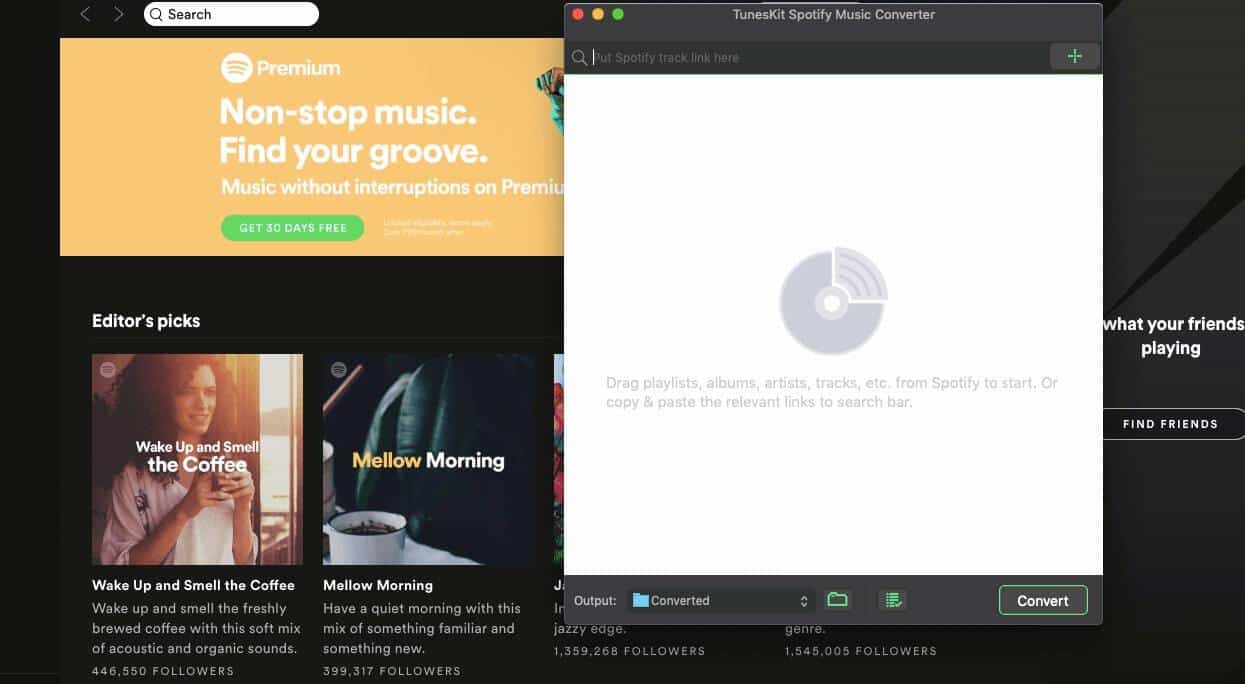
2. Then find any track or album or playlist from the Spotify app and drag the songs to TunesKit interface. Or you can simply paste the links of the Spotify music to the search box of TunesKit main screen.
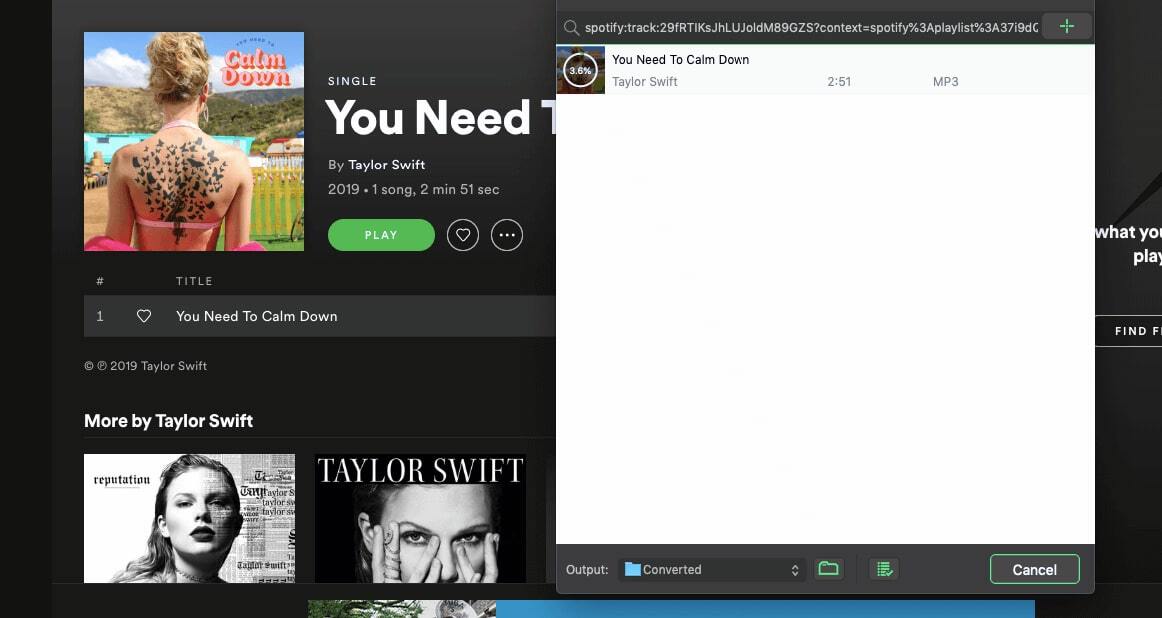
3. When the Spotify songs are loaded successfully into TunesKit Music Converter for Spotify, simply click the menu bar and select Preferences. Then you’ll be asked to select the output format for the Spotify music. Currently it supports MP3, AAC, M4A, M4B, WAV and FLAC. Besides, you can adjust the audio channel, bit rate, sample rate, etc. to make the music more personalized.
4. Once the settings are customized according to your own needs, you can begin to convert the Spotify songs to MP3 or other formats by clicking the “Convert” button at the bottom right.
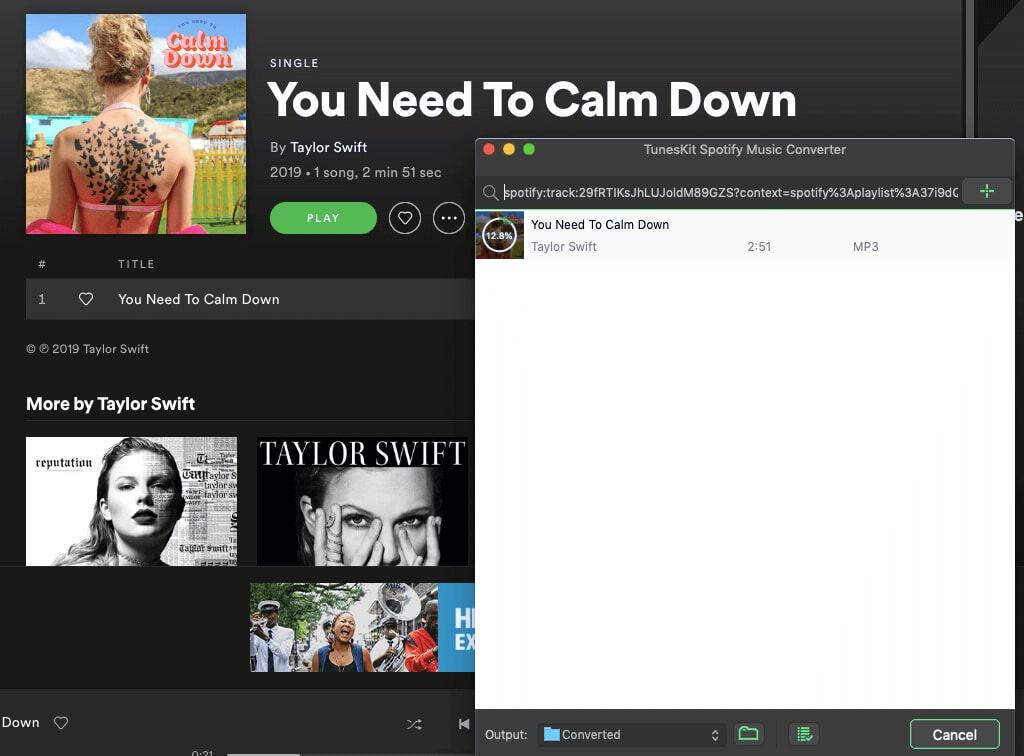
When the conversion completes, you should click the history folder to locate the converted DRM-free Spotify songs and transfer them to any other media playing device for offline listening.
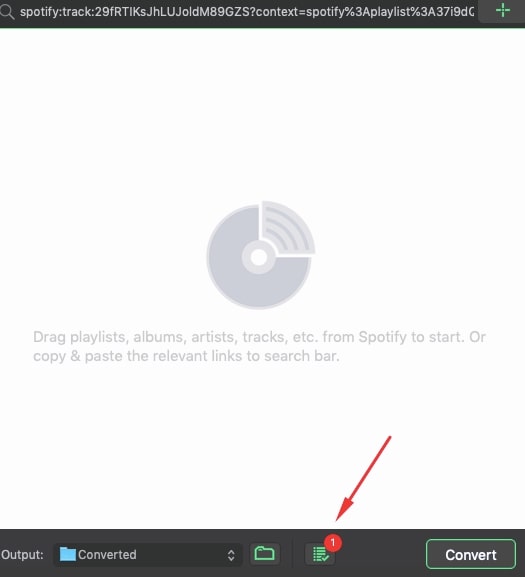
So you can easily remove DRM from Spotify.
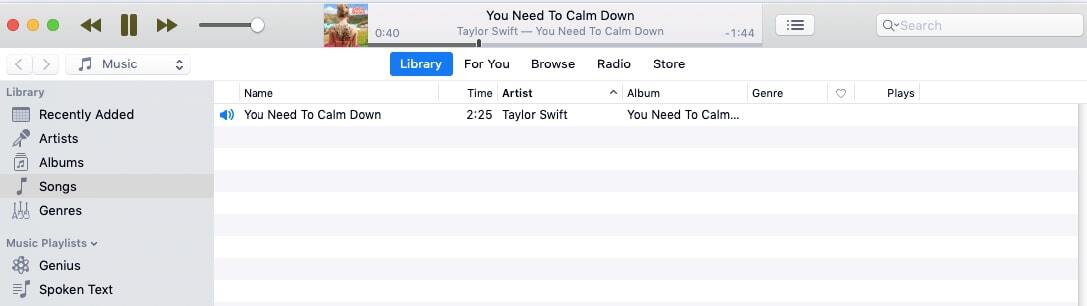
I am sure you will be loving this application, like scores of others, who had provided 5 star rating, once you start using it.