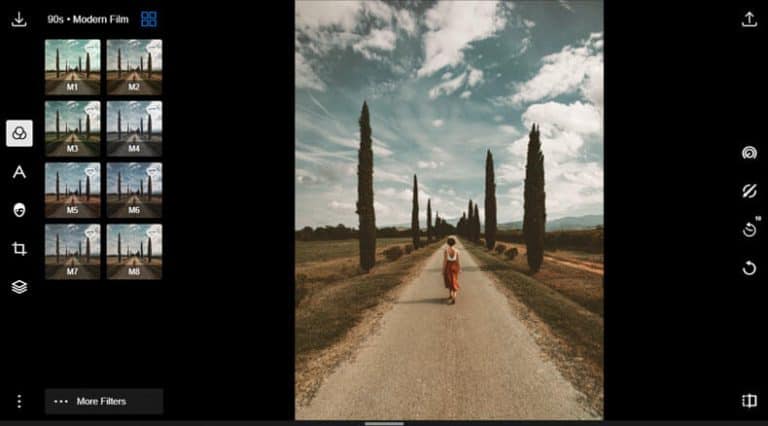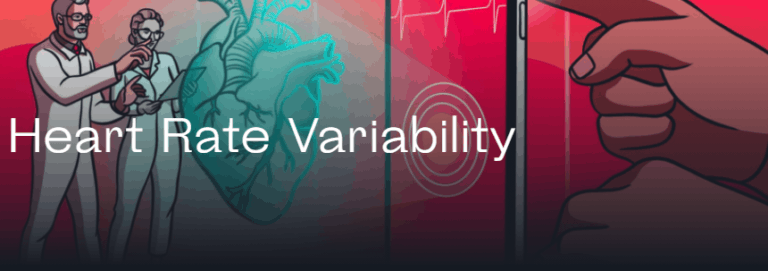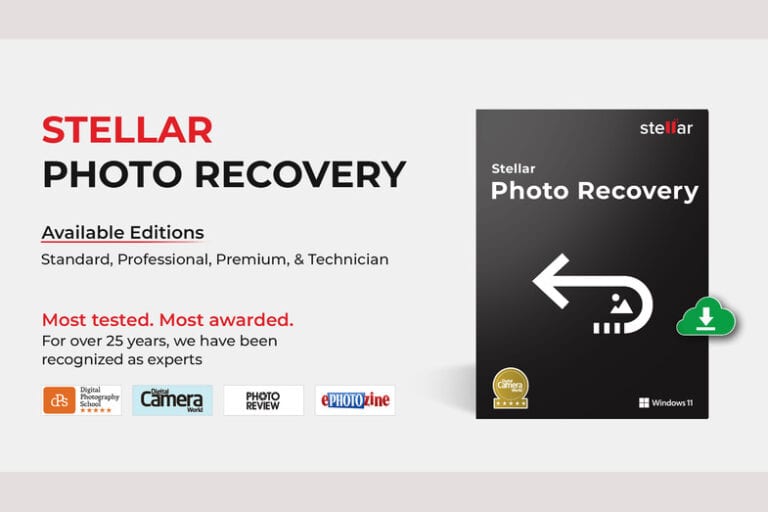How To Find Amazon Chat History? 6 Simple Steps

What is Amazon Chat History?
Amazon Chat History is a feature provided by Amazon that allows customers to access and review their previous chat conversations with customer service representatives. This is a valuable tool for both customers and Amazon representatives as it provides a record of previous inquiries, solutions, and discussions. With Amazon Chat History, customers can easily retrieve information from previous chat sessions, making it a useful resource for future reference. Whether it’s tracking a delivery, resolving an issue, or asking common queries, having access to chat history can help streamline the customer service experience. In this article, we will guide you through six simple steps to find your Amazon chat history, ensuring that you can easily access and make the most of this feature for your future interactions with Amazon’s customer service representatives.
Why is it Important to Track Amazon Chat History?
Tracking Amazon chat history is essential for customers as it helps resolve disputes, track issue resolutions, and provides a reference for future queries. Whether you are inquiring about a refund, addressing product quality issues, making alterations to an order, or seeking information about delivery, having access to previous chat conversations can be incredibly valuable.
By tracking chat history, customers can easily access and refer back to previous chats with customer service representatives. This not only saves time but also ensures that communication remains consistent throughout multiple interactions. It serves as a repository for past queries and provides a useful resource for automatic issue resolution, helping customers find immediate solutions.
Moreover, tracking chat history allows customers to have a detailed record of their interactions with customer service representatives. In case of any disputes or misunderstandings, having access to chat transcripts can help clarify the situation and expedite resolutions.
In addition, by keeping track of previous chat sessions, customers can have a reference point for future queries. They can quickly review previous conversations and get the necessary information without having to start a new chat or make a phone call.
In conclusion, tracking Amazon chat history offers numerous benefits to customers. It ensures efficient issue resolution, serves as a reference point for future queries, and provides a clear record of past interactions. By utilizing this feature, customers can have a seamless and convenient experience when dealing with Amazon’s customer service.
Step 1: Access Your Previous Chats
To access your previous chats on Amazon, follow these simple steps:
1. Log in to your Amazon account: Begin by visiting the official Amazon website and logging into your account using the registered email address and password associated with it.
2. Navigate to “Customer Service”: Once logged in, locate the “Customer Service” page on Amazon. This can typically be found by clicking on the “Help” or “Contact Us” option, which is usually situated at the bottom of the Amazon homepage.
3. Choose the “Chat” option: On the “Customer Service” page, you will be presented with various options to contact Amazon’s customer service. Look for the “Chat” feature or “Chat with Us” option and select it.
4. Verify your account: After clicking on the chat option, you may be prompted to verify your Amazon account. This could be done by entering a verification code sent to your registered email address or by providing other relevant information.
5. Access your chat history: Once your account is verified, you will be connected with a customer service representative. Inform them that you would like to access your previous chat history. They will assist you by providing access to your chat transcripts or accessing them on your behalf.
6. Save or download your chat history (optional): If you wish to keep a record of your chat history, consider saving or downloading the transcripts for future reference. This can be particularly useful if you anticipate needing the information later on.
By following these steps, customers can easily access their previous chat history on Amazon. This ensures a smooth and efficient process when it comes to resolving issues, tracking orders, or seeking information related to previous interactions with Amazon’s customer service representatives.
Finding the Customer Service Phone Number
Finding the Customer Service Phone Number for Amazon
If you prefer to reach Amazon’s customer service through a phone call rather than using the chat feature, you can easily find their customer service phone number by following these steps:
1. Open your web browser and visit the official Amazon website.
2. Scroll down to the bottom of the homepage and click on the “Help” or “Contact Us” option.
3. On the Customer Service page, look for the “Call Us” or “Phone Support” section.
4. Take note of the customer service phone number displayed, which is generally 1-888-280-4331. This is the number you should call for quicker replies.
When you call the customer service phone number, you may be greeted by a bot before being connected to a live representative. The bot will guide you through a series of options to better understand and direct your query.
It’s important to note that in order to benefit from the customer service phone support, you must have a cell phone number connected to your Amazon account. When prompted to verify your identity during the call, you will receive a verification code through your linked contact information, which you’ll need to enter for validation.
By following these steps, you can easily find and contact Amazon’s customer service through their dedicated phone support, ensuring a smooth and efficient resolution to any issues you may have.
Connecting to a Live Customer Service Representative
If you prefer to connect with a live customer service representative on Amazon, you can easily do so by following these steps:
1. Visit the official Amazon website and log in to your account.
2. Look for the “Help” or “Contact Us” option, usually located at the bottom of the homepage.
3. Click on the “Contact Us” link to access the customer service options.
4. On the Customer Service page, you will see a variety of contact methods. Look for the “Chat” or “Chat Now” option to access the chat feature.
5. Click on the chat option and a new window will open with a chatbot. This chatbot will guide you through a series of automated prompts to better understand your query.
6. To reach a live representative, you will need to navigate through the automated prompts. Select options like “Something else” or “I need more help” until you are given the option to chat with an associate.
By following these steps, you will be connected to a live customer service representative through the chat feature on Amazon. It is important to note that wait times may vary depending on the volume of incoming chats, but this option provides a convenient way to get support for your Amazon-related queries.
Using the Chat Feature
Using the Chat Feature to Connect with Amazon Customer Care Executives
If you need immediate assistance with an issue or have a question about your Amazon account, using the chat feature is a convenient way to connect with a customer care executive in real-time. Here are the steps to follow:
1. Visit the official Amazon website and log in to your account.
2. Look for the “Help” or “Contact Us” option, usually located at the bottom of the homepage.
3. Click on the “Contact Us” link to access the Customer Service Help Page.
4. On the Customer Service Help Page, you will find various contact options. Look for the “Chat” option to access the chat feature.
5. Once you click on the chat option, a chat box will appear. In the chat box, type “Talk to associate” to begin a conversation with a live representative.
6. You may encounter a chatbot that provides pre-developed answers to common queries. If your issue is not resolved by the chatbot, continue with the prompts until you have the option to chat with a live associate.
Using the chat feature allows you to communicate with an Amazon customer care executive in real-time, ensuring a quick resolution to your concerns. So, next time you need assistance with an Amazon-related issue, make use of the chat feature for a seamless customer service experience.
Step 2: Review Your Previous Conversation Transcripts
When using the chat feature with Amazon customer service representatives, you have the option to review your previous conversation transcripts. This can be incredibly helpful if you need to reference previous discussions or if you want to keep a record of your interactions for future reference. To review your previous chat history, follow these simple steps:
1. Once you are logged in to your Amazon account, navigate to the “Help” or “Contact Us” option, typically found at the bottom of the homepage.
2. Click on the “Contact Us” link to access the Customer Service Help Page.
3. On the Customer Service Help Page, locate and select the “Chat” option to access the chat feature.
4. In the chat box, you can either initiate a new conversation or continue an existing one. To review previous chat transcripts, choose the latter option.
5. A list of your previous chat sessions will be displayed. You can click on the desired conversation to view the chat history in detail.
6. Take note that chat transcripts are usually available for a limited period of time. If you require a copy of the transcript for future reference, it’s advisable to save or download it before it expires.
By following these steps, you can easily access and review your previous conversation transcripts with Amazon’s customer service. This feature provides you with the convenience and assurance that you can always refer back to your previous discussions whenever needed.
Viewing Your Previous Messages
To view your previous messages in the Amazon chat history, follow these simple steps:
1. Navigate to the Amazon website and sign in to your account.
2. Locate the chat history section, which is typically found in the “Help” or “Contact Us” option. It may be located at the bottom of the homepage.
3. Click on the chat history section to access your previous conversations.
4. Once you are in the chat history section, you will see a list of your conversations.
5. To view a specific conversation, click on it to expand it.
6. Scroll through the messages to review your previous chat history in detail.
By following these steps, you can easily access and view your previous messages in the Amazon chat history. This can be useful for referencing past discussions or downloading a copy of the chat transcript for future reference.
Saving a Copy of Your Conversation Transcripts
To ensure you have a copy of your conversation transcripts for future reference, follow these easy steps:
1. Log into your Amazon account by visiting the Amazon website and entering your login credentials.
2. Navigate to the “Help” or “Customer Service” section, which is typically located at the bottom of the homepage. Click on it to proceed.
3. Look for the option to access your chat history or chat transcripts. This could be labeled as “Chat History,” “Previous Chats,” or something similar.
4. Once you have accessed your chat history, locate the specific conversation transcript you wish to save. This could be done by scrolling through the list of conversations or by using a search feature, if available.
5. Click on the conversation you want to save. This should expand the transcript and display the individual messages exchanged during that chat session.
6. To save a copy of the conversation transcript, look for an option to download or save the transcript. It might be a button or an icon that represents saving or downloading. Click on it, and depending on your browser settings, the transcript will either be saved automatically or prompt you to choose a location to save it.
7. Choose a location on your device where you want to save the transcript. You can also rename the file if desired.
8. Once you have saved the conversation transcript, you can access it anytime, even without an internet connection, for future reference.
By following these steps, you can easily save a copy of your Amazon chat conversation transcripts, ensuring you have a record of your interactions with customer service representatives and access to important information whenever you need it.
Understanding the Different Types of Message Logs
Understanding the Different Types of Message Logs in Amazon’s Customer Service Chat
When using Amazon’s customer service chat feature, it’s important to understand the different types of message logs available to track and review previous chat conversations. The main types of message logs used in Amazon’s chat feature are chat transcripts, chat items, and incoming chats.
Chat transcripts are complete records of chat conversations between customers and customer service representatives. These transcripts include all the messages exchanged during a chat session, allowing customers to review the details of their interaction. Chat transcripts are valuable for future reference, as they provide a written account of any information or resolutions discussed during the chat.
Chat items, on the other hand, focus on specific elements of a chat conversation. These logs capture individual messages, providing a more condensed view of the interaction. Chat items can be particularly useful for quickly finding specific information discussed during the chat, such as order numbers, tracking details, or product recommendations.
Incoming chats logs refer to the records of incoming chat requests from customers. These logs help customer service representatives manage and prioritize their chats, ensuring timely responses and efficient resolution of customer queries. Incoming chat logs can be beneficial for customer service representatives to review the volume and types of inquiries they receive, allowing for better planning and resource allocation.
By understanding the different types of message logs, customers and customer service representatives can effectively track and review previous chat conversations in Amazon’s chat feature. Whether it’s reviewing a comprehensive transcript, finding specific details in chat items, or analyzing incoming chat logs, these message logs provide valuable information for improved customer service and a seamless customer experience.
Step 3: Review Multiple Conversations from Different Windows
To find your Amazon chat history, you may need to review multiple conversations from different windows. This is especially useful if you’ve had several chat sessions with customer service representatives and want to track specific information discussed in each conversation. To do this, follow these simple steps:
1. Open the Amazon website and log in to your account.
2. Navigate to the “Contact Us” page or look for the chat button/icon on the website.
3. Click on the chat button to initiate a chat session with a customer service representative.
4. Once the chat window opens, you can start a new chat or continue an existing conversation if available.
5. If you’re looking to review previous chat history from a different window, click on the “Chat History” or “Previous Chats” option, usually located at the top or side of the chat window.
6. A list of your previous chat sessions will appear, allowing you to select the conversation you want to review. Click on the desired conversation to open and view the chat transcript or chat items.
By following these steps, you can easily review multiple conversations from different windows and access your complete chat history with Amazon’s customer service. This allows for efficient tracking of information and smooth communication with customer service representatives.
Understanding the Separate Delivery Dates for Each Window
Understanding the Separate Delivery Dates for Each Window in Amazon Chat History
When reviewing your Amazon chat history, it is important to understand that each chat window corresponds to a different order or issue discussed. This means that if you have multiple orders or issues, you may have multiple chat windows, and each window will have a different delivery date associated with it.
To find your chat history, follow the steps mentioned earlier: log in to your Amazon account, navigate to the “Contact Us” page or find the chat button on the website, and initiate a chat session with a customer service representative.
Once the chat window opens, you can start a new chat or continue an existing conversation. If you’re looking to review previous chat history from a different window, look for the “Chat History” or “Previous Chats” option typically located at the top or side of the chat window.
When you click on the desired conversation, you will be able to view the chat transcript or chat items. Pay attention to the separate delivery dates mentioned for each chat window. This will help you keep track of different orders or issues and their respective estimated delivery dates.
Understanding the separate delivery dates for each window in your Amazon chat history is crucial for managing your orders effectively and ensuring that you receive your items on time.
Tracking Down Messages from Business Brands and Third Parties
To track down messages from business brands and third parties on Amazon, start by navigating to the “Your Orders” page on Amazon.com. This page will display all your recent orders and communications related to them.
Once on the “Your Orders” page, locate the relevant order for which you want to find the chat history. Click on that order to open its details.
Within the order details page, look for the “Contact Seller” button. This button enables you to initiate a conversation with the business brand or third party. Click on it to proceed.
After clicking the “Contact Seller” button, you will be directed to the messaging platform where you can communicate with the seller. In this platform, you will find the chat feature that allows you to exchange messages.
To access the chat feature, look for the chat box or chat button within the messaging platform. Click on it to open the chat window.
Once the chat window opens, you will be able to view and track down previous messages exchanged with the business brand or third party. This will help you refer back to any previous discussions and information shared.
Tracking down messages from business brands and third parties on Amazon is a simple process. By following these steps, you can easily find and review your chat history for future reference.
Step 4: Check Your Gift Card and Common Queries
When it comes to navigating through your previous chat history on Amazon, it’s important to be aware of the various features and options available to you. One such feature is checking your gift card and common queries. If you have a gift card that you would like to use or have any questions that are commonly asked, you can easily find the related chat history. To do this, simply follow the steps outlined below:
1. On the “Your Orders” page, locate the relevant order and click on it to open its details.
2. Look for the “Contact Seller” button within the order details page and click on it.
3. You will be directed to the messaging platform where you can communicate with the seller.
4. In the chat window, look for the specific chat tab or button that corresponds to gift card or common queries.
5. Click on the tab or button to access the chat history related to your gift card or common questions.
6. Once the chat history is open, you can review previous conversations and gather any information you may need.
By following these steps, you can easily find and refer back to your gift card inquiries and common queries within your Amazon chat history. This ensures a smooth and efficient communication experience with the seller or business brand.
Verifying Transactions with a Verification Code
To verify transactions on Amazon using a verification code, follow these simple steps:
1. Make a POST request to Login with Amazon to retrieve a user code and verification URL. This can be done by integrating the Login with Amazon API into your application.
2. Display the user code and verification URL to your customer. The user code can be shown on your website or sent to them via email or SMS.
3. Instruct your customer to visit the provided verification URL on their browser or mobile device.
4. The customer will be directed to an Amazon login page where they can enter their credentials.
5. After logging in, the customer will be prompted to enter the verification code which is displayed on your website or in the email/SMS.
6. Once the customer enters the verification code, the transaction will be successfully verified and completed.
By following these steps, you can ensure secure and reliable verification of transactions with a verification code. This helps protect both you as the seller and the customer, adding an extra layer of security to the purchasing process.