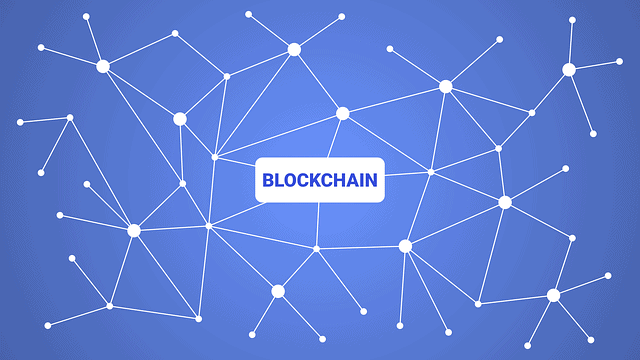What Do I Need To Create A Podcast?
If you’ve ever imagined running your own radio, now is the time to make your dream come true by creating sound files that you can play as podcasts. This term refers to downloadable recordings distributed over the internet as MP3 files. Adam Curry, a former MTV host introduced this type of audio files. He was in search of a way to move interviews on his iPod, which is why Curry designed a small application called iPodder.
However, there is no need to have the famous Apple player to create or listen to podcasts (even if this word is a contraction of the words iPod and broadcasting). To begin with, you need a microphone, a minimum of software and a great desire to talk. In fact, although major media outlets, such as ABC offer podcast, most are privately owned.
Equipment
In addition to a computer, the only essential element is a microphone (look here for TechAbrel’s podcasting microphone recommendations): the more sophisticated it is, the better your recordings will be. You can use the built-in version or one that is bundled with your computer. For better recording quality, it is best to invest in a PC model with a built-in mic and noise cancellation software.
A portable MP3 voice recorder can also be useful. Many recent readers include a line-in input into which you can plug an external microphone; this is particularly the case with the iRiver H320. Ensure that your player can record at a suitable sampling rate: at least 32 kbps for MP3 format and 44.1 kHz for WAV format.
If you are recording on a PC without a headset connected, be sure to turn off the speakers to avoid feedback effects that would ruin your recording.
Plan
The topics of a podcast are almost unlimited: politics, health, sport, religion and more. They can also have a more practical purpose, such as the real-time comment of the visit of an exhibition. Before taking your microphone, however, conduct some planning, especially if you are not used to improvisation. Start by listening to a few podcasts to become familiar with the style and content. To avoid long, awkward silence on your first recording, be sure to write down a structured.
Some podcasts are travel diaries. If you are considering such an achievement, do not forget to bring a portable recorder.
Recording software
A program like ePodcast Creator makes creating podcasts available to everyone. To record, you can certainly use a program as simple as the Windows Sound Recorder, but software that is a little more sophisticated will provide a better result. Audacity, for example, is an open source audio recorder and editor well known in the podcast world. It is available on Windows, Mac, and Linux; it includes a number of convenient features and extensions.
If you want more user-friendly software that is completely geared towards managing podcasts, consider ePodcast Producer from Industrial Audio Software. This paid program supports all operations: recording and editing podcasts, creating RSS feeds (Really Simple Syndication), downloading the finished product via an integrated FTP client. Its cost is about $200 but a consumer version – called ePodcast Creator – is available for about $100.
If you decide to use Audacity, be sure to download and install the LAME MP3 Encoder to save your recordings as MP3 files, which is recommended for podcasts.
Some technical flaws can ruin a perfect podcast elsewhere; therefore, it is best to start with a number of record tests to test the software, adjust the sound levels and overall to make sure everything is working properly.
Proceed to set the sampling frequency of the recording. With Audacity, simply click on Files> Preferences and click on the Quality tab. If you only record voice, anything greater than 44.1 KHz and 16 bits is useless. If music is a big part of your podcast, consider higher frequencies, but keep in mind that the resulting file will be larger.
Try to keep your show an informal, on the principle of an uninterrupted conversation. Remember, if you make mistakes, you will still be able to edit later.
Some audio recording programs, such as ePodcast Producer allow you to add music in the introduction, sound effects and other sounds in real time. This way of proceeding is generally simpler and faster than editing after recording. Be sure to select the correct audio settings before you start recording.
Editing
When you have finished recording, save it as a WAV file: it will later be used as a reference and backup in case you have a problem creating the MP3 file.
In most cases, it is about eliminating errors and long silence. Audacity, like most audio editors, makes it easy to locate and remove areas of silence. It suffices to examine the shape of the sound wave and to search for the beaches where it is transformed almost to the right. You still have to select the zone in question (as you would for an expression in a word processor), then click on Delete.
Ideally, at this point you should save your recording as an MP3 file, preferably using a bit rate of between 32 and 64 kbps. With Audacity, when the LAME MP3 encoder is installed, it is also possible to add an ID3 identifier specifying your name, the podcast reference, etc. Without this identification, listeners will be unable to locate your show on their MP3 player.
To make your recording more lively and more professional, consider adding sound loops, small pieces of very short music used recurrently a bit for everything from the introduction of the show to that of specific segments. Eliminate areas of long silence to improve your recording.
Publishing your podcast
If you have access to an FTP server, create a new folder and download your MP3 file. If not, find a homepage, starting with the one of your service provider. One suggestion: visit Ourmedia.org. Currently free, this site has the advantage of not limiting the bandwidth of the recording, but it examines all podcasts and eliminates any content considered inappropriate.
You have the option to create this file for free in different ways: by building it yourself (which requires some knowledge of XML), using the free generator of the TD Scripts.com site, or the one accessible to users of Ourmedia. Some software such as ePodcast Producer also include such generators and provide access to paid hosting services.