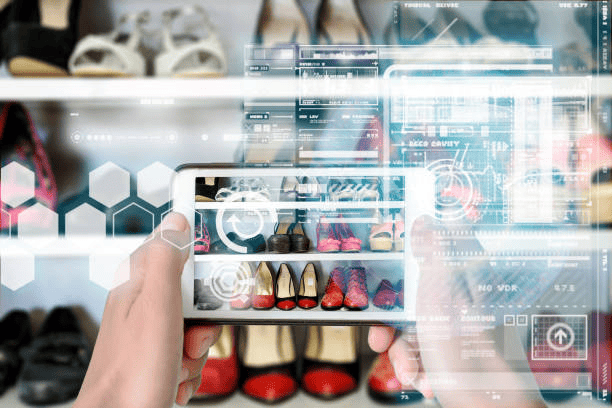How a WiFi heatmapper can help you improve Wi-Fi?

The all-pervasive wireless networks have been widely spread around the world to provide a high-speed internet access for many users and their devices and being increasingly affordable, severely overlapping the spectrum usage and channel interference between the available surrounding Wi-Fi networks (Zhang et al., 2019).
Wi-Fi signal will become weaker as the position of the device moves away from the source, in addition to considering that signals are obstructed by wood, glass, and concrete walls as an example, so if you’re trying to make the most of it you should be considering the option of creating a WiFi heatmap.
Set up just a simple Wi-Fi network in any place it is not enough to cover a large area with the same signal strength, there will be rooms with perfect connectivity, areas with interference (due to other networks or presence of furniture, or walls) and many dead zones (just too far away or obstructed), so you can optimize virtually every Wi-Fi network with the creation of a heatmap to discover where is the best location to place the source.
What is a WiFi heatmap?
In simple terms, a WiFi heatmap is a graphical representation where it is shown a wireless signal propagation over a site (a room, office, house or a large zone) and its signal strength in each zone. It is called “heatmap” because a color range represents the values of the received signal strength indicator (RSSI) and signal-to-noise ratio (RSN); the closer it is to 0 dBm (1 Mw), the power is stronger and more stable; values closer to -100 dBm (0 mW) means a weak signal in addition to a bad or null connection.
In agreement with Leirens et al. (2017), data are collected through a user device (e.g. PC, smartphone, etc.) and consist of local measurements (e.g. RSSI levels) and position estimates along trajectories. Particular features of each device (such as sensitivity offset) and changes during motion or time could make noisy measurements, primarily due to the physical environment where multipath propagation can occur, but it is a very good approach to the real solution to improve a Wi-Fi connection.
How to make a WiFi heatmap?
1. Download a WiFi heatmapper app and explore options
Would you like to figure out how to stop having connection issues because of your router position or reach the dead zones? There are many free apps to analyze the Wi-Fi coverage and improve the received signal strength, but we highly recommend NetSpot software to use it as an optimal WiFi heatmapper, because it is one of the complete programs for Wi-Fi troubleshooting and it offers an app for Windows, macOS, Android, and iOS operative systems, facilitating its use across different devices.
Once downloaded and installed, the app will show you two tabs: “Discover” and “Survey”. In the first tab, you can visualize some information about the surrounding Wi-Fi networks such as the name of the network (Service Set Identifier, SSID), MAC address (BSSID), signal strength (also min., max. and avg. values), vendor and security type.
On the other hand, in the Survey tab, you can define the name of the project and zone; select 3 location to upload your map: upload your own map (you can upload a 2D drawing of your building to better identify areas of analysis), a sample map (an example of how a map should look) or a blank map (you can calibrate it with just width and height); and also choose the type of area (office or apartment space, office with privacy walls, large indoor area, etc.).
2. Choose the area to be covered and move around with your device to detect coverage, intensity, and interferences
In order to start your heatmap analysis, you’ll need to indicate the actual measurements of the map, this can be done by placing two extreme points and the exact measurement between them. After that, you can move around and set the pointer at an approximate point and click to start coverage detection in that area; you should need to repeat this process until the full map is covered by these points. The more points, the more precise and accurate the results perceived of signal strength and Wi-Fi information.
Once you think that you’ve finishes covering all areas in your building, this will become your new heatmap and will show you information such as the signal level, signal-interference relation, number of AP’s, download speed, upload speed, channel overlap in addition to other data.
All this data will help you to notice what do you need to improve your Wi-Fi.
How to improve Wi-Fi with the help of WiFi heatmapper?
The best way to achieve a successful connection is through the sum of troubleshooting plus your created WiFi heatmap. This could be accomplished through a Wi-Fi analyzer app as NetSpot. If you have a poor connection to Wi-Fi, you’ll need to fix any common issues such as outdated device drivers, damaged or deficient hardware, poor SNR, and interference. If the connection keeps presenting connectivity issues, we recommend NetSpot app to verify the SNR, channel settings, and any Wi-Fi related data because of its simplicity, intuitivism, and easiness to use it as a WiFi heatmapper.
The heatmap that you created will help to meet the criteria that you need to satisfy. For example, if your desired signal strength for a room should be higher, you could move the access point (AP), add APs, or add repeaters in your site, according to what is displayed on it. This method could help to reduce even more the site survey effort obtaining minimal mean localization errors (Hernández et al., 2017) because it shows the spots with stronger and weaker Wi-Fi signal strength. You can also switch between channels when you see the weaker spots, so you should use a Wi-Fi analyzer as NetSpot to choose the most suitable channel (usually the freest one).
Remember that WiFi heatmaps are a graphical representation, so they´re easier to read than dispersed text data, and it will help you to better understand the quality of your Wi-Fi network and its coverage.
Bibliography
- Cox (n.d.). “The homeowner’s guide to improving wifi”. Retrieved from: https://www.cox.com/residential/internet/guides/improving-wifi.html
- Hernández N., Ocaña M., Alonso J.M., Kim E. (2017). “Continuous Space Estimation: Increasing WiFi-Based Indoor Localization Resolution without increasing the Site-Survey Effort”. Sensors, 17-147.
- Leirens S., Villien C., Flament B. (2017). “Feasability of WiFi Site-Surveying Using Crowdsourced Data”. Latent Variable Analysis and Signal Separation, 479-488. Springer, Cham.
- Zhang C., Hei X., Bensaou B. (2019). “Chapter 2 – A Measurement Study of Campus Wi-Fi Networks Using Wi-FiTracer”. Cyber-Physical Systems: Architecture, Security and Application, 19-42. Springer, Cham.