Top Computer Tips and Tricks Everybody Should Know

Windows comes, with such a large number of features that it is hard for a new computer user to familiar with all the features of this OS in a small time. But the tips which I am describing here for window computer , I think everybody should know. These tips not only saves our precious time but also they are very useful to perform some powerful operation in the computer which you might not taking benefit of.
General Tricks
God Mode folder
In Windows operating computer system has a secret folder named God Made folder. This folder provides a central control panel for all operating system related setting of your computer. It is easy to go everywhere directly from this folder. It divides them in category wise  and list all the functionalities under it.
and list all the functionalities under it.
To making this hidden folder, make a new folder of exactly same as God Mode.{ED7BA470-8E54-465E-825C-99712043E01C}
(Copy and paste it)
The folder icon will immediately will go to a control panel type icon, if you open this folder. You will find all the setting under this. You can change anything from here directly.
Note: don’t try it on windows vista 64 bit.
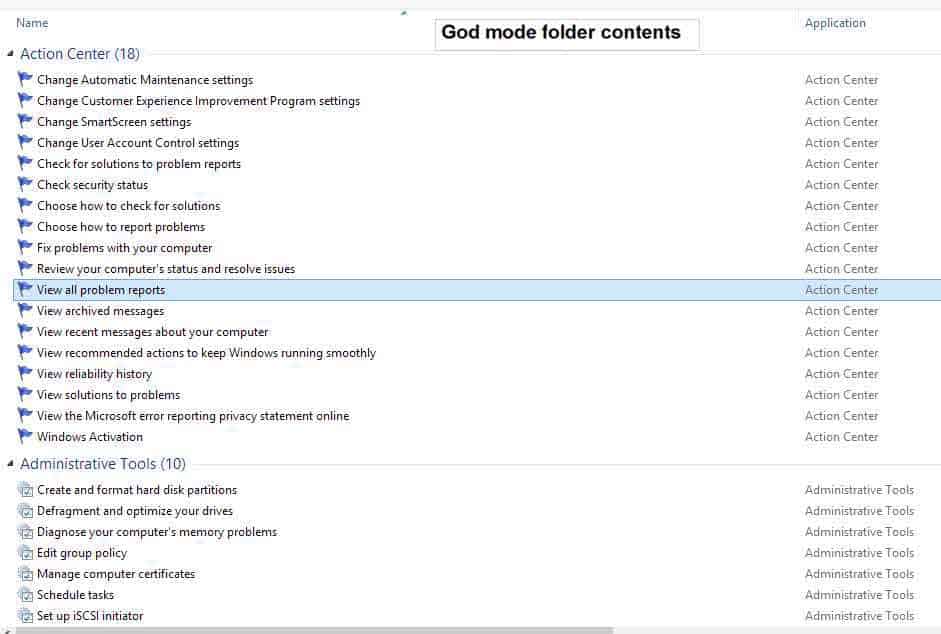
Reduce the number of programs running at startups
The startup program seriously affects the booting time of your computer. If there are a number of startup program then it is possible that the pc will take a lot of time for booting. To solve this problem press WINDOWS KEY + R and type “msconfig” it stands for Microsoft configuration. A dialog box will open as you can see the below. You have to select the startup tab there.
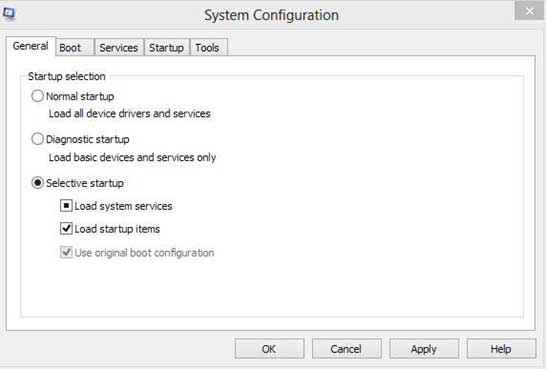 Now disable those program which you don’t want to run at startup. Consider to always disable those program which has a high starting impact. In windows 8 task manger provides the same functionality. Here try to disable only those programs which you are familiar with as there are small program which many time are needed by some third-party application to run.
Now disable those program which you don’t want to run at startup. Consider to always disable those program which has a high starting impact. In windows 8 task manger provides the same functionality. Here try to disable only those programs which you are familiar with as there are small program which many time are needed by some third-party application to run.
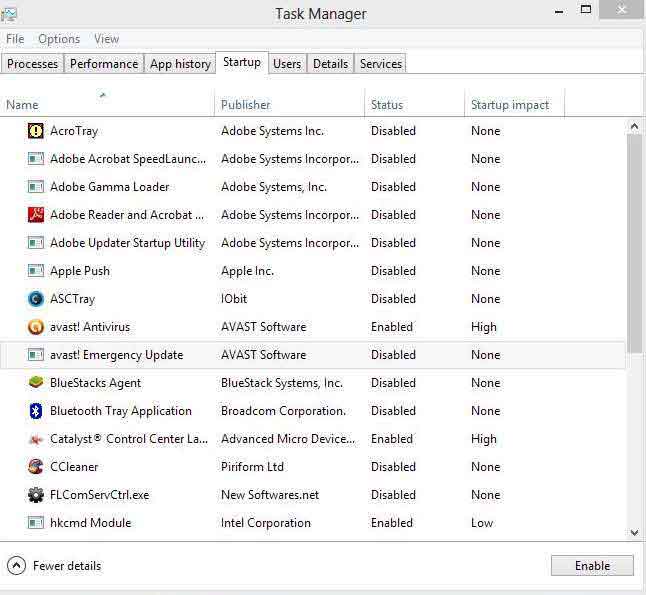
Use Problem Step Recorder:
You all guys might not be familiar with the functionality provided by window problem step recorder. This powerful window tool has the capability to automatically recording the screenshot. It will only take the screenshot when you click the mouse button. You can send this problem to your technician to solve the problem. Go to run (WINDOWS KEY + R) and type “PSR” and hit enter.
 It will automatically compile the screenshot as you hit the stop recording button. Later you can send it to the person assisting you with this computer issue. It is very helpful for finding the exact problem of your system. Below the screenshot of window problem step recorder.
It will automatically compile the screenshot as you hit the stop recording button. Later you can send it to the person assisting you with this computer issue. It is very helpful for finding the exact problem of your system. Below the screenshot of window problem step recorder.
Backup your important data in the Cloud Storage
If you have not stored your data for backup then it will always risky for you to deal with the problem of data loosing. If you have some important documents stored in your computer like critical bank documents, work, or some important project. Many cloud storage company provide the facility of backing up of your data for free. These include Dropbox, Google drive, Evernote or any other which you want. You only have to install their application setup on your computer and after completing setup the application will automatically upload your data to your personal cloud storage account. Although You always have the option of keeping an external hard-drive for backup but cloud storage have advantage over it , having the work done automatically.
TYPING SHORTCUTS
You can delete an entire word at a time in windows
For this press CTRL+BKSP will delete the entire word which is behind the cursor. This will do your deleting of word faster.
CTRL+LEFT ARROW-à this will move the cursor to the beginning of the previous word
CTRL+RIGHT ARROWà This will move the cursor to the beginning of the next word
CTRL+= FOR subscript
CTRL+= FOR subscript
CTRL+= FOR superscript
PASTE PLAIN TEXT OF WHAT WAS COPIED
When you copy any text from any source than if you paste it than program will also retain its formatting that comes with it. If you want to paste this as plain text press CTRL+SHIFT+V instead of general paste command of CTRL+V and the system will automatically leave the formatting of the copied text. This is the default command for many of the program but there are other program which don’t support this option. For them you can press CTRL+ALT+V will show a paste special dialog box as shown below.
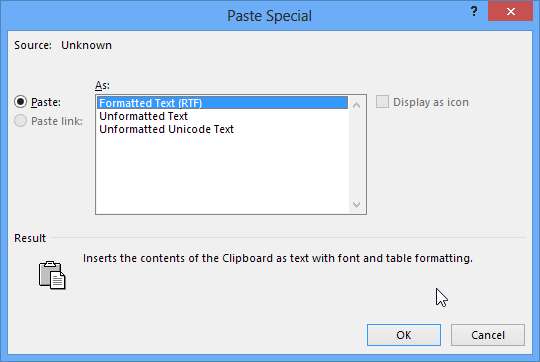
There is one another key command CTRL+SPACEBAR will remove the formatting of already pasted text.
WINDOW KEYBOARD SHORTCUTS
GRAB ONLY THE ACTIVE WINDOW TO CLIPBOARD
While the normal print screen button command will copies the whole screen of the system (Or the other displays if you attach them). If you want to select only the active window then you can simply press the ALT+ PRINT SCREEN to copy only the active window not the entire one. This option becomes very helpful in the situation of dealing with some kind of problem in the pc.
ADVANCE USE OF UNDO
We all know the famous key combination of CTRL+Z to go back to the changes we made in our text or in an application program. But there is another use of undo operation. If you have accidentally deleted a file then quick of bringing back is to use the CTRL + Z key combination. It will bring back the file where it was before deleting. If you are in Firefox or chrome then if you want to bring back a previously closed tab then press CTRL+SHIFT+ T.
SWITCH BETWEEN OPEN WINDOWS
For moving between different open window use combination of ALT+TAB KEYS.
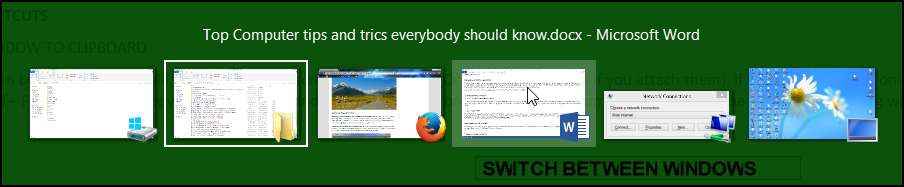 This will move you to different open window cycle wise. There is an advance option of quickly moving through the windows. i.e WINDOWS +TAB key combination.
This will move you to different open window cycle wise. There is an advance option of quickly moving through the windows. i.e WINDOWS +TAB key combination.
CLOSING THE CURRENT PROGRAM
For closing the current program simply press ALT+F4. This saves a lot of mouse hard work and our precious work seconds.(Don’t do this now otherwise you will miss the rest of the tricks.)
OPEN THE TASK MANAGER DIRECTLY
You can open the task manager by CTRL+ALT+DEL and selecting the task manager. But there is also another way of opening the task bar, which directly opens the task bar. Press CTRL+SHIFT+ESC Key combination for doing it.
GO TO DESKTOP DIRECTLY
If you want to go back to the desktop directly just press WINDOWS KEY+D at the same time and this will take you to the desktop directly. This will minimize all the window you opened immediately.
SEARCH WITH A PRESS OF A BUTTON
you have to click on the search field area of windows for performing the search operation on windows. But it seems to lengthy when we have the option of directly going to search bar. That special key is F3. Just press it once and you will be directly taken to the search field area of your computer. This trick is only applicable when you are in the window explorer, otherwise the trick will not work.
LOCK YOUR COMPUTER DIRECTLY
If just want to lock your computer so that no other person can use it while you are doing some other work. This option is very helpful in dealing with the friends who frequently wants to use your pc to surf the net and want to post on your behalf. This option will lock down your system and system will require a password to log in again (we are hoping that you have set a password on your computer).
Just press WINDOW KEY+L for performing this task immediately.
SOME OTHER KEYBOARD SHORTCUTS:
Here Win stands for Window key.
Win+I : open the settings
Win+K : open the Devices panel
Win+M : Minimizes the current window
Win+P : Switch your display between other display or project. It has some other options also like extend etc.
Wind+Enter : Start narrator.
Win+U : it will open the Ease of access center.
Win+Z: it will display the right-click context menu when you are in a full screen application.
Win++ : zoom in and magnify
Win+- : zoom out of magnify
Win+, : it will aero peek at the desktop.
Win+W : Search in your system setting.
Win+PgUP: it will move the current window screen to the left hand monitor.
Win+PgDn :it will move the current window screen to the right hand monitor.
Win+Q : It will take you the app search panel.
Win+F : it will open the file search pane.
Win+ C : It will display the window charm like setting, devices etc.
USE ONSCREEN KEYBOARD
if you want a keyboard which will be present on your screen not a hardware type then you can use the facility of onscreen keyboard provided by Microsoft corporation. For this go to RUN. And type OSK hit enter. Here is the screen shot of what it might look like.
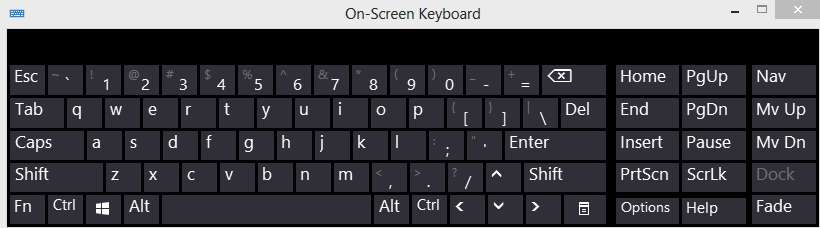
FILE MANAGEMENT TIPS
How to rename a file quickly
Window by default provide you the option of renaming a file by right clicking on it and selecting the corresponding option for it. But it seems too lengthy when you have the option of directly renaming a file. For this press F2 and type the name you want for it. If you want to rename more files then you can simply type TAB without deselecting the current file.
RENAME MORE NUMBER OF FILE SEQUENTIALLY
YOU can also perform batch file rename in the windows. What you have to do is first selecting all the file you want to perform sequencing rename operation. Right click on the first selected file and select the rename option. Type the name you want the sequence to start from. This will automatically rename in sequence all the other file name too.
SELECT LARGE NUMBER OF FILE AT THE SAME TIME
Using the SHIFT KEY with down arrow key will select one file at a time while pressing SHIFT KEY with PAGE DOWN KEY at the same time will select the large number of file at one time.
I hope you guys enjoyed this post and learnt at least a new tricks from above tips.
If you have any problem than please share your problem with us in the comments below.

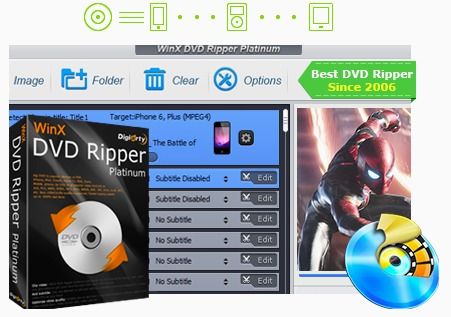
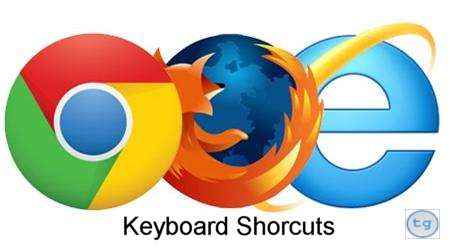
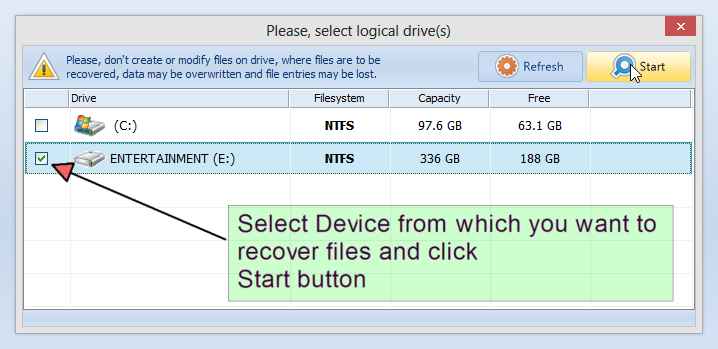

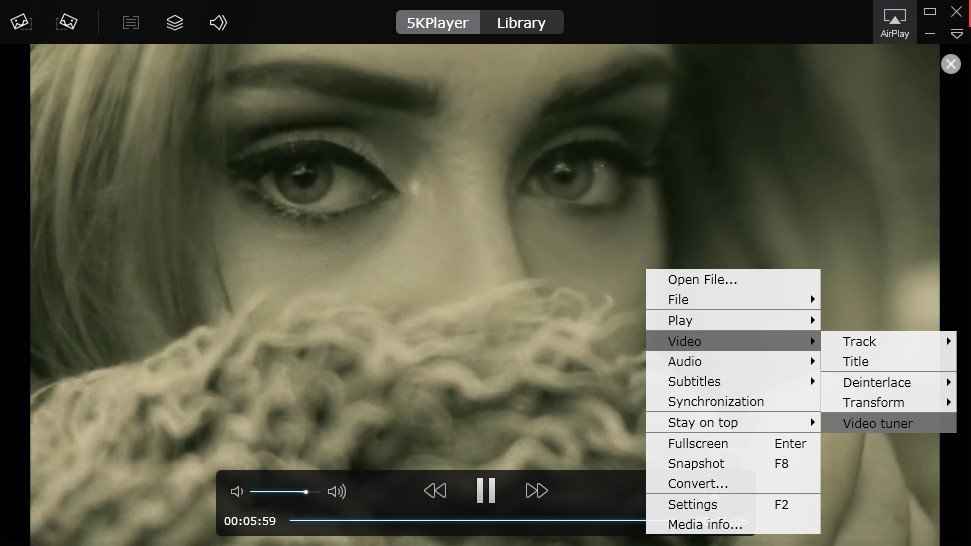
Hi Pushkar
You have shared an awesome list of PC tricks. These are most basic tricks every PC user must know.
Thanks for sharing such great info with users over web.
Regards
Dheeraj
Thanks for Your appreciation Dheeraj 🙂 Ya, These are the important tricks for every person using pc.