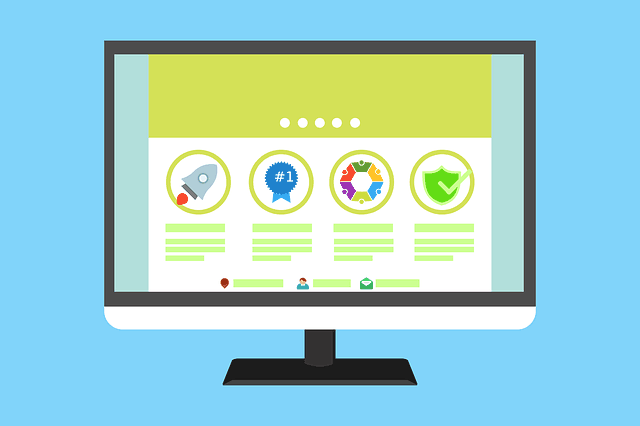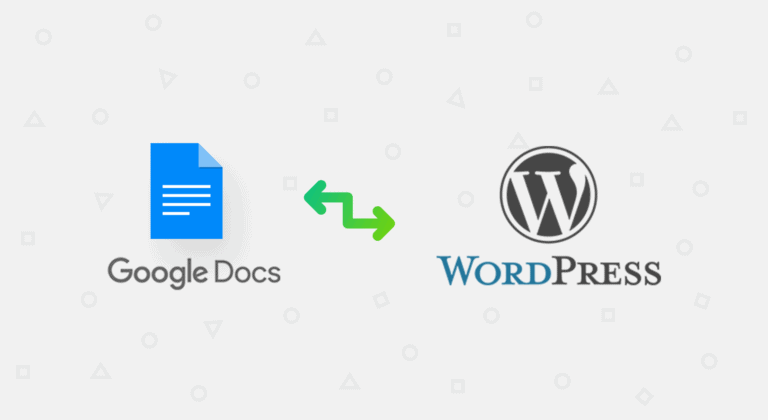How to Turn Your WordPress Website into an eCommerce Store?
Turning a standard WordPress site into a working eCommerce store is a practical move for anyone looking to sell online. WordPress gives flexibility and control but needs the right tools to handle sales, products, and customer management. With a few steps, you can add full store functionality to your existing website without starting from scratch.
WooCommerce is known and recognized to be very reliable for this. It is directly connected to your WordPress dashboard and also adds key features like product listings, cart, checkout, and order tracking. It supports both physical and digital goods. Once installed, it turns your site into a platform where users can browse, buy, and manage orders all in one place.
Why Turn WordPress Site into eCommerce Store?
Turning a WordPress site into an eCommerce store makes sense for businesses already using the platform. WordPress gives full control over content. Adding store features means you don’t need to rebuild the site from scratch. You keep the same domain and structure while adding product listings, carts, and payments.
It also cuts down costs. You avoid paying for expensive custom development or third-party platforms. With plugins like WooCommerce, you get store tools without high overhead. It supports physical and digital products, works with most themes, and fits different store sizes. For small businesses and large catalogs, it’s a flexible setup that works long term.
Benefits of Using WordPress for Building Store
Here are some reasons why WordPress works well for building an online store. It gives control, flexibility, and many tools to manage the business properly.
- Full Customization
WordPress lets you pick your theme, structure, and layout. You control how your store looks and what the customer sees. You’re not locked into fixed designs. - Plugin Support
Thousands of plugins are available to handle tasks like payments, SEO, and user experience. For example, with the woocommerce upload file plugin, customers can attach files during checkout or when placing orders. This is useful for stores selling custom products like prints, designs, or documents. - Scalable for Any Store Size
WordPress works for both small and large stores. You can start with 10 products and later expand to 10,000. It handles both if the setup is done right. - Content + Commerce
With WordPress, you manage blog posts, landing pages, and products together. You can write product tutorials, upload media, or post updates to support your sales strategy. - Large Support Community
You are usually never alone here. Developers, forums, and tutorials are available if something breaks or if you want to try something new. - Control Over SEO
You can manage page titles, meta data, optimize images, URLs, and sitemaps directly. That means you can shape how your store appears in search engine results.
These benefits make WordPress a reliable choice when building an eCommerce store that works the way you want.
How to Turn WordPress Site into eCommerce Store?
Turning a WordPress site into an eCommerce store requires a structured process. It’s not automatic. You need to take a few clear steps. These steps include selecting a plugin, setting up basic store settings, managing products, setting payment methods, and handling shipping. Each part plays a role in making the site work as a proper store.
1. Choose an eCommerce Plugin
Start by installing a plugin like WooCommerce. It’s built for WordPress and made to handle all types of online selling. After activation, it guides you through a setup wizard. You’ll choose store location, currency, product type, and a few other core settings. WooCommerce adds product, cart, and checkout functions to your WordPress site.
2. Set Up Store Pages and Structure
WooCommerce creates basic pages by default like Shop, Cart, Checkout, and My Account. You must review them and make sure they match your site’s flow. You may also need to update your menu to include these pages. Organize categories early. It helps manage large product catalogs and improves customer navigation.
3. Add and Configure Products
Products can be physical, digital, or even downloadable. Add each product with a title, image, price, and description. You can also assign tags and categories. WooCommerce lets you set inventory levels, shipping rules, and variations like size or color.
4. Set Up Payment Methods
Go to the Payments section under WooCommerce settings. Choose methods like Stripe, PayPal, or direct bank transfer. Add required credentials for each. Make sure test mode is off before going live. Always double-check the payment process to avoid customer issues later.
5. Configure Shipping Options
Define shipping zones based on regions you serve. Assign methods like flat rate, free shipping, or local pickup. WooCommerce also allows adding shipping classes for heavier items or bulk orders. Keep rules simple to avoid confusion during checkout.
6. Test Store Functions
Before you go live, place a few test orders. Make sure products show correctly. Check if the cart works. See if emails go out after orders. This step helps avoid bugs or errors after launch.
7. Install Useful Plugins
Use extra plugins to solve specific needs. A good example is the woocommerce upload file or a mini cart plugin. It lets customers attach files at checkout. This works for custom products or print-based items. You save time by not having to follow up by email.
By following these steps, you can turn any regular WordPress site into a fully working online store. It requires planning and setup but gives control over how you run the business.
Conclusion
Although turning a WordPress website into an eCommerce store may not be that complex, it definitely requires a clear step by step guide along with the right tools. WordPress offers flexibility and open control.
When you add WooCommerce, it changes the basic website into a store that can sell physical, digital, or service-based products. The process is manual, but it gives full ownership of how your store looks and works. From plugin setup to payment handling, everything sits inside WordPress.
If the goal is to build a store with product control, customer handling, and custom add-ons, then WordPress with WooCommerce is a direct and structured path. No need for outside platforms. No complex code needed. You manage everything from your WordPress dashboard.
Summary of the Process in Bullet Points:
- Install and activate the WooCommerce plugin
- Set store details like currency, region, and product type
- Review and organize default store pages
- Add product listings with images, price, and variations
- Set up payment gateways like Stripe or PayPal
- Configure shipping zones and rates
- Test checkout, cart, and order email flow
- Add plugins for extra features
- Launch after confirming all store parts work correctly
This process takes the WordPress site from just content to a working online store. Everything runs inside the same system.