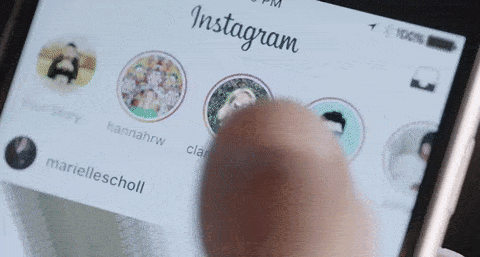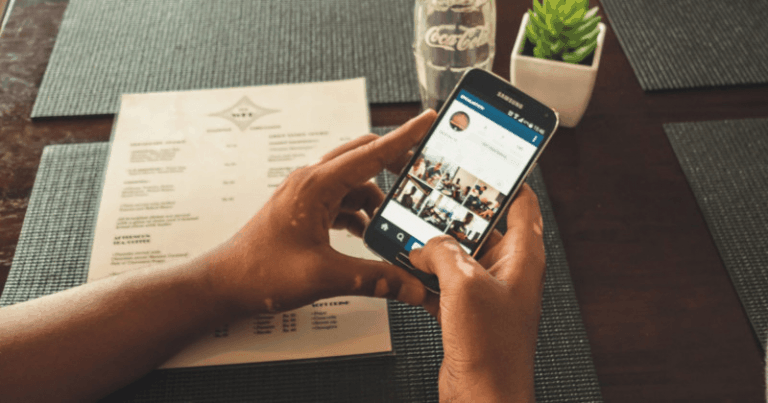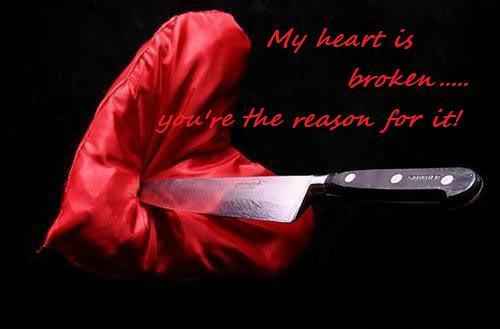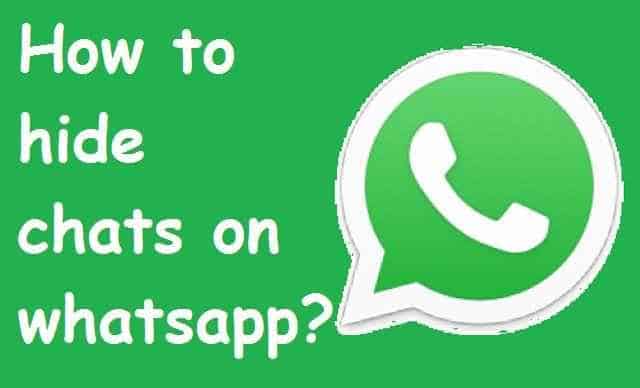Fix: Instagram Photo Quality due to its Hidden Settings
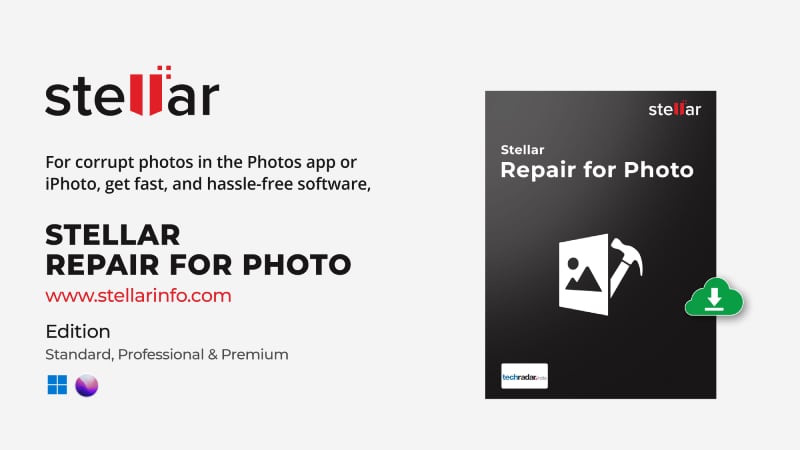
Instagram’s photo quality hidden settings automatically compress the files we upload to reduce their size. This enables images to load faster when people are scrolling through their feeds.
But it also diminishes the visual quality by par, and most of you have surely noticed the difference. Images look much better when you view them on your smartphone gallery than in your Instagram feed.
Luckily, there’s a little-known setting on Instagram that can help solve this problem. This post will reveal the hack to post higher-quality photos on Instagram. Hence, keeping your image’s clarity intact when sharing content across the platform. Keep reading to learn how a few clicks can help your posts shine on Instagram.
Why does Instagram lower picture quality?
With time, smartphone cameras have improved significantly. They generate such high-quality images that you do not need a DSLR or a camera to become a professional photographer. However, this also adds up to the file size for instance, if a normal JPEG image taken from a smartphone camera was of approx 4MB, it has now changed to 8 or 10 MB, depending on your smartphone camera specifications.
While high-quality images taken from a smartphone can now range between 50 to 80MB, think about uploading it to your Insta feed. Do you think an Instagram user scrolling fast through your feed would be able to view your content? The solution Instagram and other social media platforms found to this issue was to optimize the images before uploading.
But how is photo optimization bothering an Instagram user?
Instagram is a major hub for visually captivating images and content. Hence, for effective data management and smooth operation of the platform, it relies on image optimization and compression.
However, when photos are heavily compressed to meet Instagram’s file size limits, they get pixelated, blurry, and lose the fine details. Thus resulting in low-resolution images. Thus bothering someone like you who wants to experience high-quality original content on Instagram.
Let’s read the top reasons why Instagram lowers picture quality.
- Data Management: As massive amounts of images get uploaded daily, Instagram lowers the photo quality for effective data management to ensure smoother performance.
- Improved Loading Speed: Lowered Instagram photo quality reduces the overall file size for faster loading and a seamless browsing experience.
- Consistent Viewing: Optimized pictures help ensure images look the same across different devices.
- Privacy Protection: This also helps hide the details, protecting privacy and protection from any digital threats to individuals.
- Stability and Reliability: Lowered photo quality ensures app stability and consistent accessibility to users, even in areas with limited or slower network coverage.
Although, Instagram lowers the picture quality and optimizes file sizes for faster upload and download speeds. Users can choose to upload higher-quality images if they prefer.
How to upload Instagram photos with higher quality?
While uploading a new post, a hidden setting can help you maintain the highest quality photos for Instagram.
Follow the below steps to upload high-quality Instagram photos and make your Insta feed more appealing.
Android Users:
- Open Instagram and go to your profile page by tapping the profile picture icon in the bottom right.
- On the top-right, select the hamburger menu icon and tap on “Settings.”
- Click on “Account”.
- Go to the “Data Usage” section.
- Go to the “High-Quality Uploads” button and toggle to the ON position.
- Now upload a new image on your Instagram feed and check the image quality.
Note: On Android, Instagram only supports HEIF and JPEG photo formats.
iOS Users:
- Open the Instagram app and go to your profile by tapping the profile picture icon.
- Tap the Hamburger (3 lines) icon in the top-right.
- Now click on “Settings” and go to “Account”.
- Click on “Data Usage”.
- Go to the “High-Quality Uploads” button and toggle to the ON position.
- Now upload a new image on your Instagram feed from your iPhone and check the image quality.
Note: On iOS devices, Instagram supports HEIC and JPEG formats for photos
Once activated, you do not need to toggle this setting each time before uploading new photos to your Instagram feed. This will enable high-quality upload preference to all future images or media files uploaded from your smartphone camera.
How to Fix a Severely Corrupt Instagram Photo?
Sometimes, photos may get corrupted due to improper handling, file transfer issues, or incorrect settings. This can be frustrating, as it makes the photo file unusable after all that hard work.
If it has happened to any of your photos, likely taken for Instagram, please don’t delete them. This can be repaired with the help of photo repair software, Stellar Repair for Photo is one such powerful tool for repairing even severely damaged files.
Within minutes and a few easy DIY steps, it can rescue photos that are severely corrupted and are not displaying on your screen. The best of all is it preserves the original quality as much as possible rather than just generating a low-resolution preview. So you can upload them anywhere in high quality.
Conclusion:
Do not let quality hold your Instagram profile’s progress. The above steps to maintain picture upload quality can help your Instagram profile shine among users with your creativity. A few tweaks and changes can help you upload the best-quality images on your Instagram. And if you have a corrupt photo file, you know how to fix it now with Stellar Repair for Photo.